How do I assign On Demand Assessments (ODAs) at the district level?
Learn how to assign On Demand Assessments at the district level.
District managers can assign On Demand Assessments for an entire grade level from the administration page.
Note: On demand assessments assigned at the District level can only be undone by selecting students one by one. There is no option to cancel on demand assessments for an entire group.
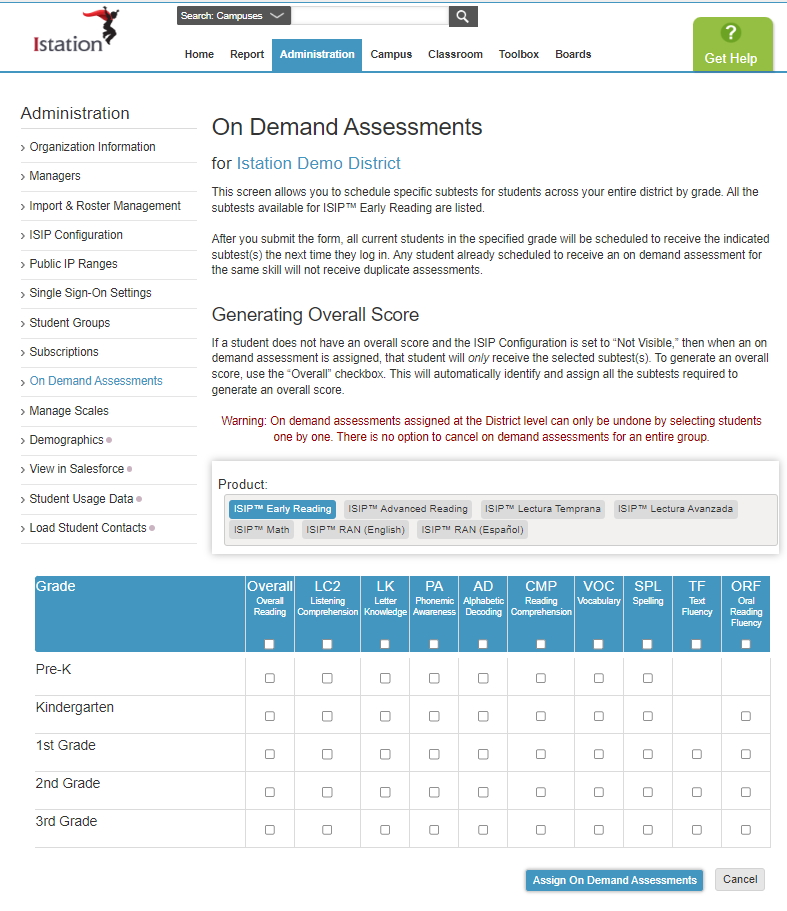
 Step-by-Step Guide
Step-by-Step Guide
Step 1: Log in to www.istation.com.
Step 2: Select the Administration tab on the home page.
Step 3: Select On Demand Assessments from the left panel.
Step 4: Select the product you wish to assign.
Step 5: Select the grade level.
Step 6: Select the subtests to assign.
Step 7: Click Assign On Demand Assessments.
If you have any questions about this information, please contact our support team at: support@istation.com or 866-883-7323, option 2.