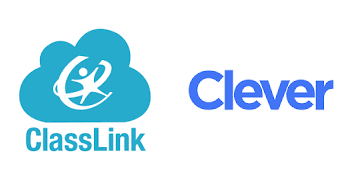Why do I see an error that my username and password are not correct when I know that they are?
Learn how to troubleshoot an incorrect username and password error message.
Check to make sure that you entered the correct school or district name.
It could be that your district or campus uses a single sign-on service, such as Clever, to log in. Keep in mind that passwords are case-sensitive.
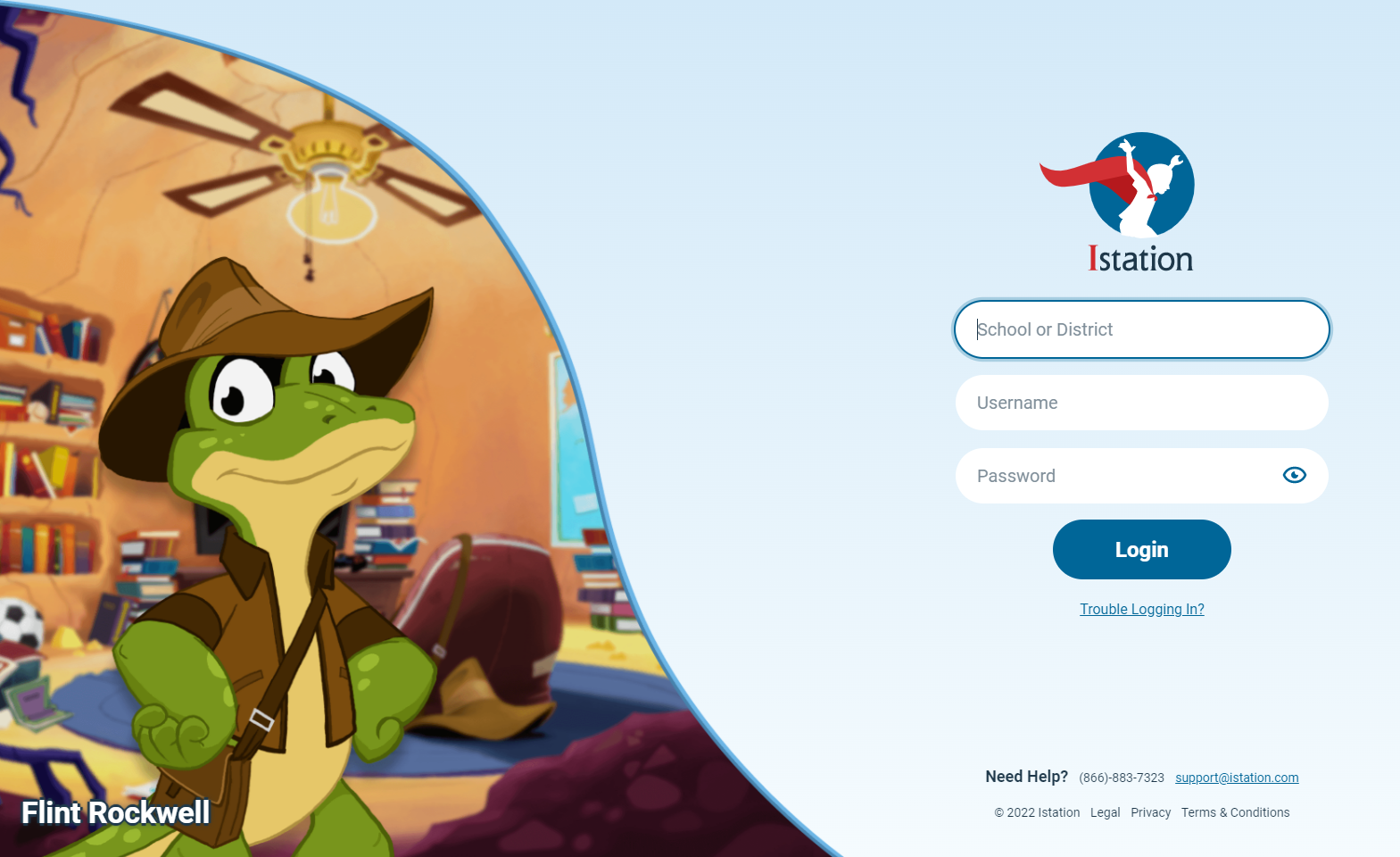
 Step-by-Step Guides:
Step-by-Step Guides:
Single Sign On
Step 1: Click on the single sign-on link for your school district.
Step 2: Enter your username and password, or use the badge provided and hold it up to the document camera.
Step 3: Click on the Istation logo in the portal. This will automatically launch Istation in the default location for accessing the Istation program.
DeleteManual Login and Case Sensitivity
Step 1: On the login page, enter the campus or district name. If you are given the option of choosing the district domain or the campus domain, you will select the one that reflects your access level.
- If you have district-level access, you will select the district name.
- If you have access to your campus only, then you will select the campus name.
Step 2: Enter your username and password. Keep in mind that the password is case-sensitive.
Step 3: Click Login.
DeleteIf you have any questions about this information, please contact our support team at: support@istation.com or 866-883-7323, option 2.