Do I need to download an app to access Istation?
Learn how to access Istation.
No. Students can access Istation via web browser at app.istation.com.
Available Now:
Istation is available on web browsers for all Chromebook, Windows, Android, iPad, and macOS users.
To access Istation, visit app.istation.com and use the Safari, Microsoft Edge or Google Chrome browser.
For iPads and SSO, please contact Istation Support to opt-in to the browser. More information is available in our Accessing Istation of Safari for iPad article.
If you have any questions, please contact Customer Support at support@Istation.com, or call 1-214-237-9300.
 Step-by-Step Guides
Step-by-Step Guides
Accessing Istation in the Browser
Step 1: Open your Chrome or Edge browser.
Step 2: Enter app.istation.com.
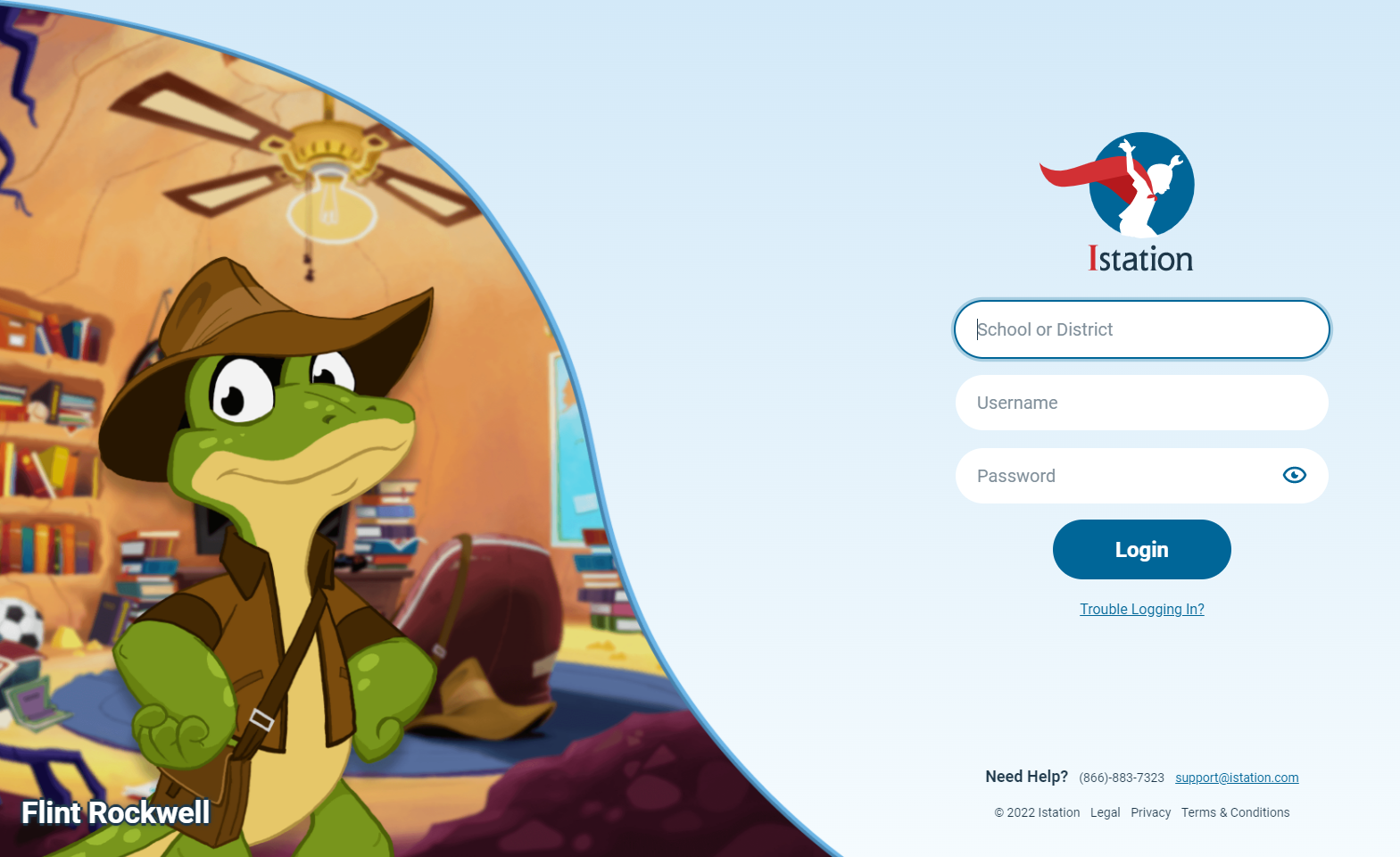
Step 3: Enter your campus or district name.
Step 4: Enter your username and password.
Step 5: Click Login.
Technical Specifications
- Supported Operating Systems: Chrome OS, Windows, macOS, Android
- Browsers: Chrome version (latest 2 versions), Edge version (latest 2 versions), Safari (latest 2 versions)
- Minimum Resolution: 1024 × 768
- Minimum Memory: 4GB RAM
- Minimum Storage: 3+ GB free space
- Minimum Internet Connection: 1.5+ Mbps
Accessing Istation on an iPad (We recommend you use Safari browser for ipads)
Step 1: Access the Apple Store
Step 2: Click the GET button.
Step 3: Sign in to the iTunes Store if you are prompted. Wait for the app installation to finish.
Step 4: Open the app.
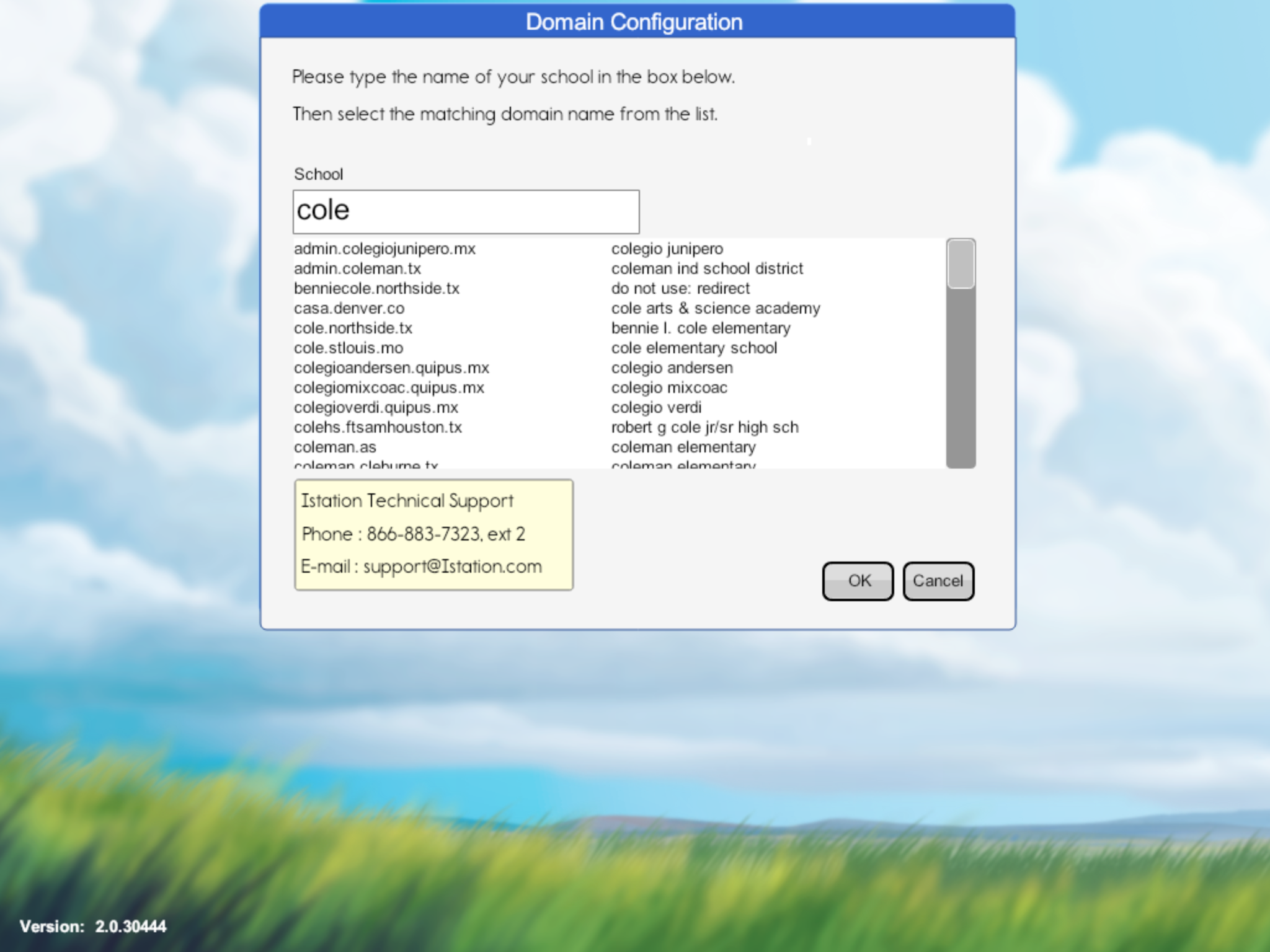
Step 5: Enter your campus or district name.
Step 6: Enter your username and password.
Step 7: Click Login.
Technical Specifications
- Supported Operating Systems: iOS 9.36 or later
- Processor: Compatible with iPad
- Hard Disk: 5 GB free space
- Internet Connection: 1.5 Mbps or greater
Accessing Istation via Single Sign-On
Step 1: Go to the single sign-on login page for your school district.
Step 2: Click on the link.
Step 3: Enter the username and password, or use the badge provided and hold it up to the document camera.
Step 4: Locate the Istation logo in the portal.
Step 5: Click on the logo. This will automatically launch Istation in the default location for accessing the Istation program.
DeleteIf you have any questions about this information, please contact our support team at: support@istation.com or 866-883-7323, option 2.