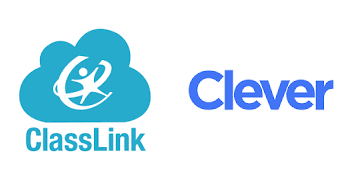Where do students go to log in to Istation?
Learn how to access Istation for students, and understand the login steps.
Students can access the Istation assessment and instructional lessons in one of three ways: app.istation.com, the downloadable app*, or their single sign-on dashboard.
*The app is only available for students accessing Istation on an iPad.
 Step-by-Step Guides
Step-by-Step Guides
Access Istation on app.istation.com
Step 1: Open your Chrome or Edge browser.
Step 2: Enter app.istation.com.
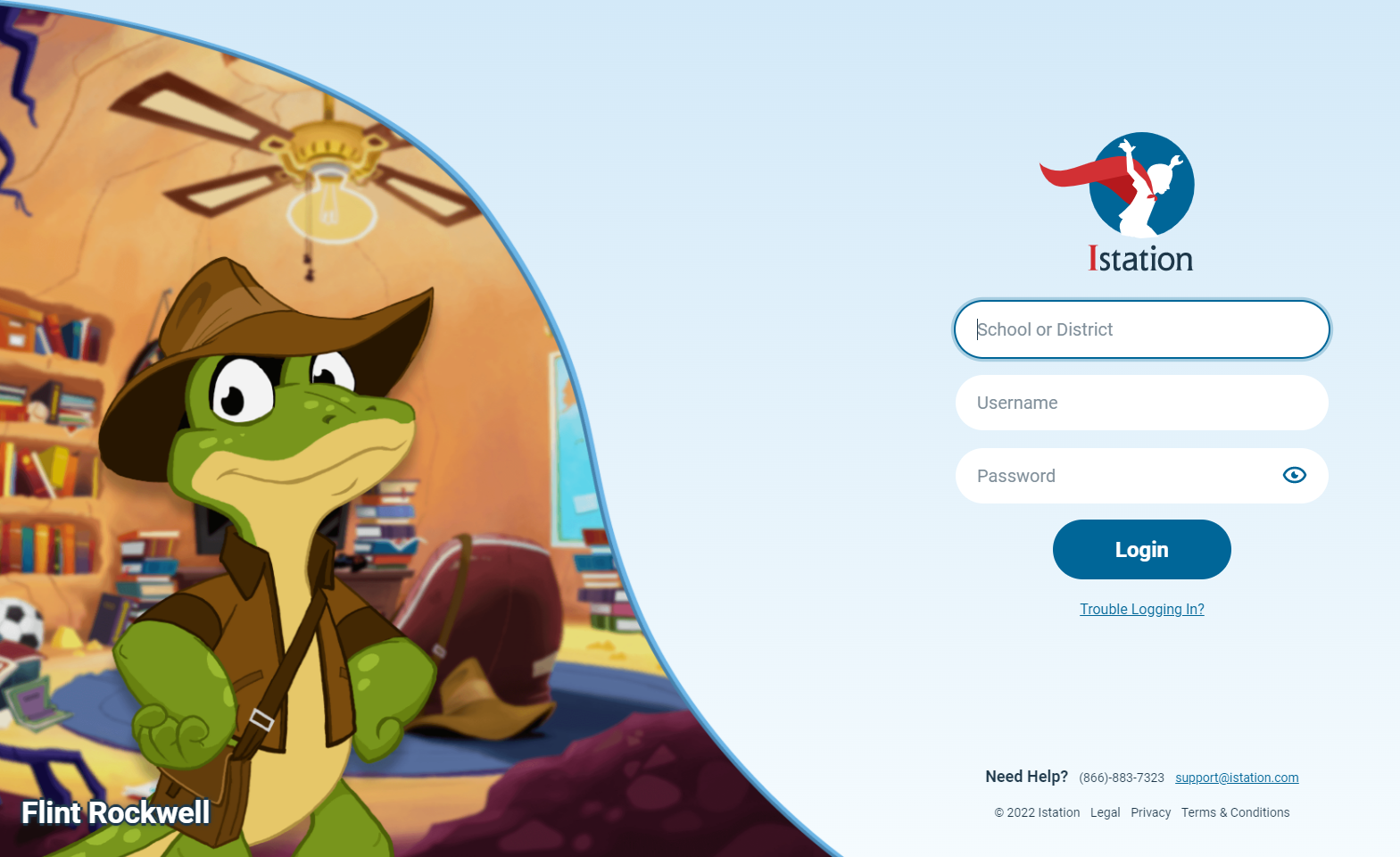
Step 3: Enter your campus or district name.
Step 4: Enter your username and password.
Step 5: Click Login.
DeleteAccess Istation on the Downloadable App
(If the app is already downloaded on your iPad, skip ahead to step 6.)
Step 1: Open the Safari app.
Step 2: Enter www.istation.com/support in the browser.
Step 3: Scroll down the page and tap the Download on the App Store button in the iPad section.
Step 4: Click the GET button.
Step 5: Sign in to the iTunes Store if you are prompted. Wait for the app installation to finish.
Step 6: Open the app.
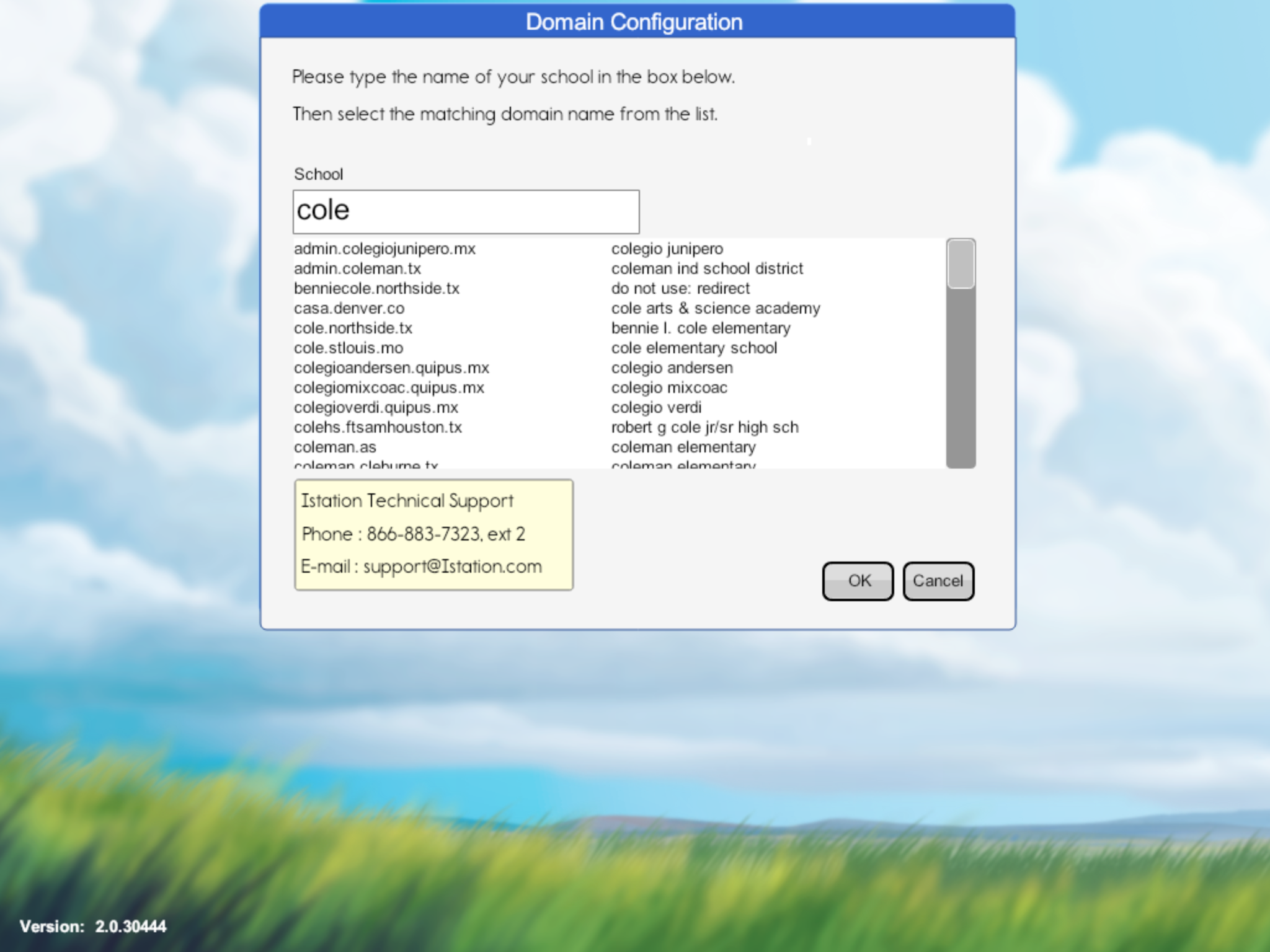
Step 7: Enter your campus or district name.
Step 8: Enter your username and password.
Step 9: Click Login.
DeleteAccess Istation via Single Sign On
Step 1: Click on the single sign-on link for your school district.
Step 2: Enter your username and password, or use the badge provided and hold it up to the document camera.
Step 3: Click on the Istation logo in the portal. This will automatically launch Istation in the default location for accessing the Istation program.
DeleteIf you have any questions about this information, please contact our support team at: support@istation.com or 866-883-7323, option 2.