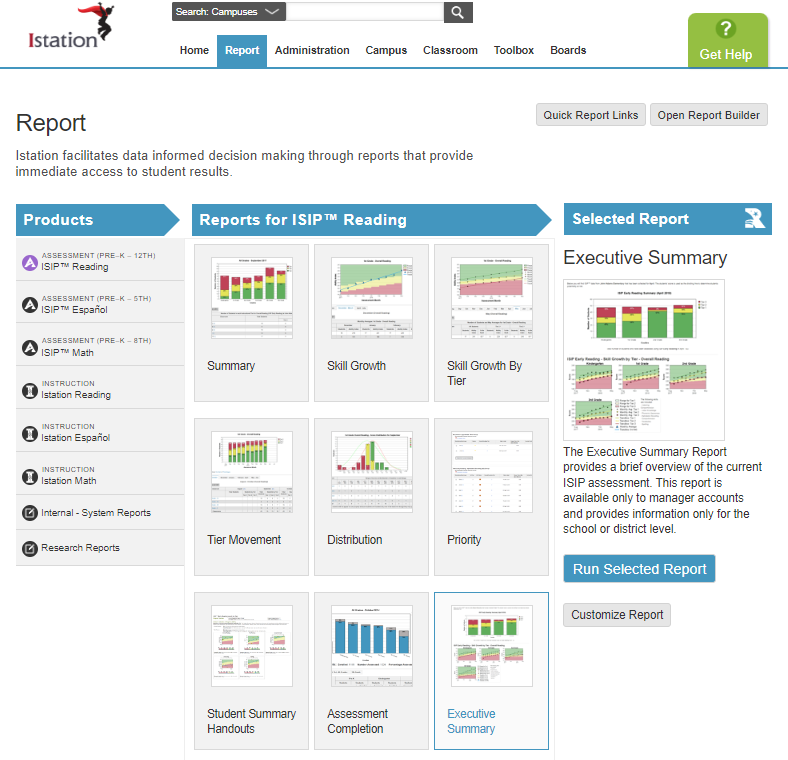How can I view all of my school data in one report?
Campus and district managers can view all district or campus data in the Executive Summary Report.
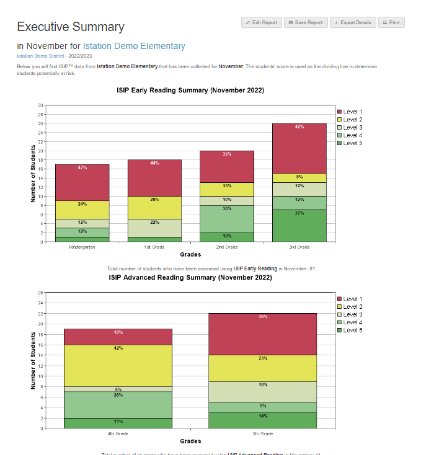
 Step-by-Step Guides
Step-by-Step Guides
Access from the Administration or Campus Tab
Step 1: Log in to www.istation.com.
Step 2: Select the Administration or Campus tab.
Step 3: Scroll down and click Executive Summary in the left panel under Related Reports.
DeleteAccess from the Report Builder
Step 1: Log in to www.istation.com.
Step 2: Select the Reports tab.
Step 3: Under Products, select ISIP Reading, Math, or Lectura.
Step 4: Under Reports, select Executive Summary.
Step 5: Click Run Selected Report.
DeleteLearn more about the Executive Summary Report in the Red Cape Community!
If you have any questions about this information, please contact our support team at: support@istation.com or 866-883-7323, option 2.