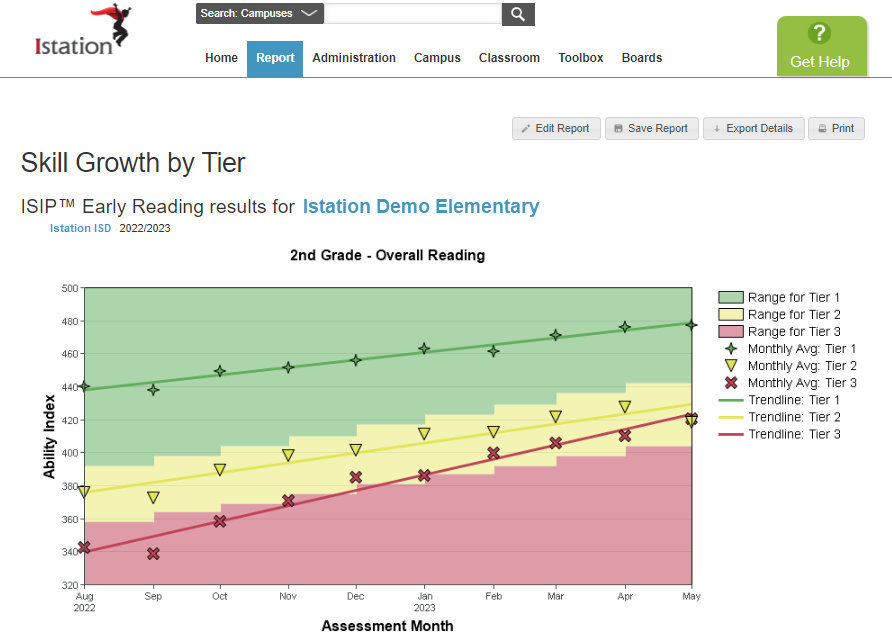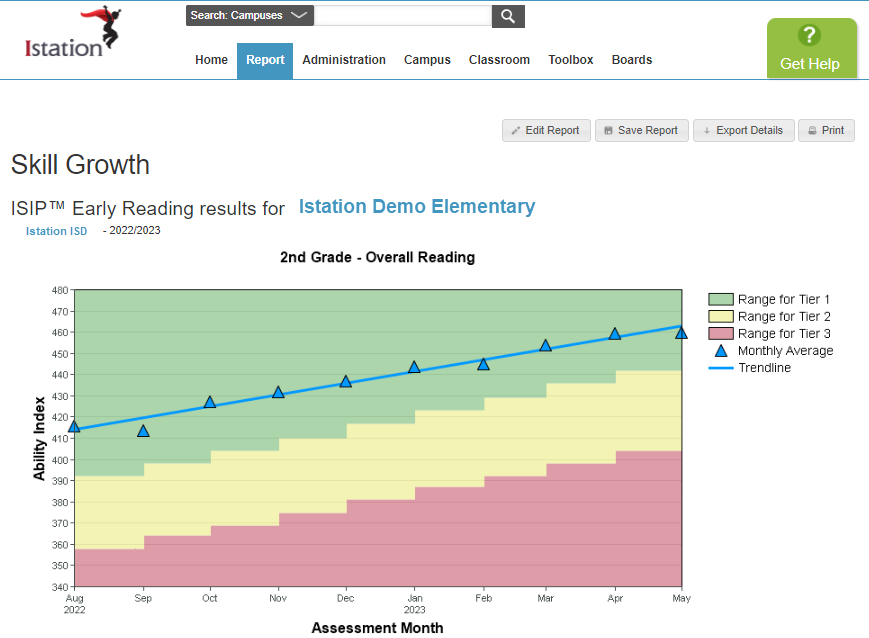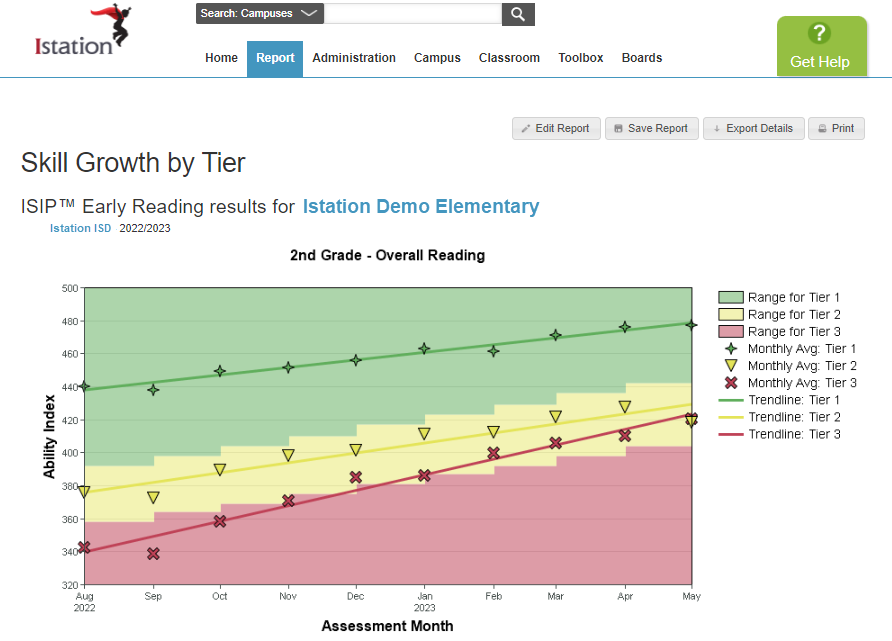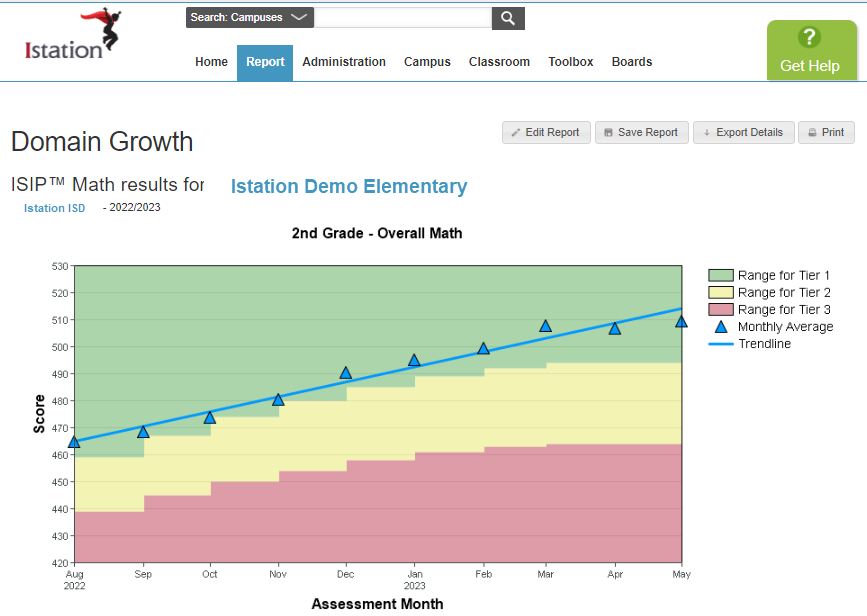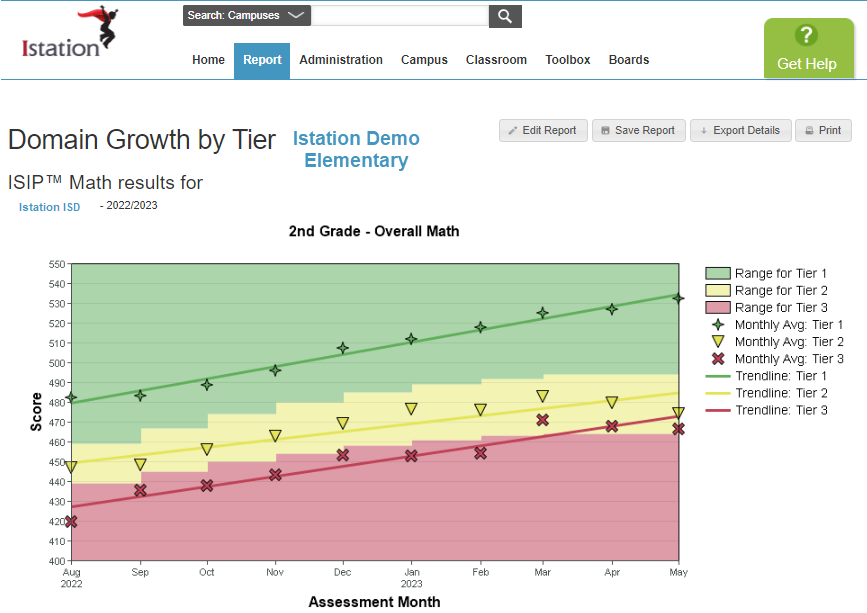How can I monitor skill or domain growth for my students?
Track the gains your students make throughout the school year.
Student growth can be viewed on the Skill Growth Report or the Domain Growth Report.
 Step-by-Step Guides
Step-by-Step Guides
Skill Growth Report
Step 1: Log in to www.istation.com.
Step 2: Click on the Reports tab.
Step 3: Select ISIP Reading or ISIP Lectura.
Step 4: Select Skill Growth.
Step 5: Click Customize Report.
Step 6: Click the Options tab and customize by grade level, school year, skill, demographics, and/or initial tier/level.
Step 7: Click Targeted Users to customize further.
Step 8: Click Run Report.
DeleteSkill Growth Report by Tier/Level
Step 1: Log in to www.istation.com.
Step 2: Click on the Reports tab.
Step 3: Select ISIP Reading or ISIP Lectura.
Step 4: Select Skill Growth by Tier/Level.
Step 5: Click Customize Report.
Step 6: Click the Options tab and customize by grade level, school year, skill, and/or initial tier/level.
Step 7: Click Targeted Users to customize further.
Step 8: Click Run Report.
DeleteDomain Growth Report
Step 1: Log in to www.istation.com.
Step 2: Click on the Reports tab.
Step 3: Select ISIP Math.
Step 4: Select Domain Growth.
Step 5: Click Customize Report.
Step 6: Click the Options tab and customize by grade level, school year, domain, demographics, and/or initial tier/level.
Step 7: Click Targeted Users to customize further.
Step 8: Click Run Report.
DeleteDomain Growth Report by Tier/Level
Step 1: Log in to www.istation.com.
Step 2: Click on the Reports tab.
Step 3: Select ISIP Math.
Step 4: Select Domain Growth.
Step 5: Click Customize Report.
Step 6: Click the Options tab and customize by grade level, school year, domain, and/or initial tier/level.
Step 7: Click Targeted Users to customize further.
Step 8: Click Run Report.
DeleteLearn more about these reports in the Red Cape Community!
If you have any questions about this information, please contact our support team at: support@istation.com or 866-883-7323, option 2.