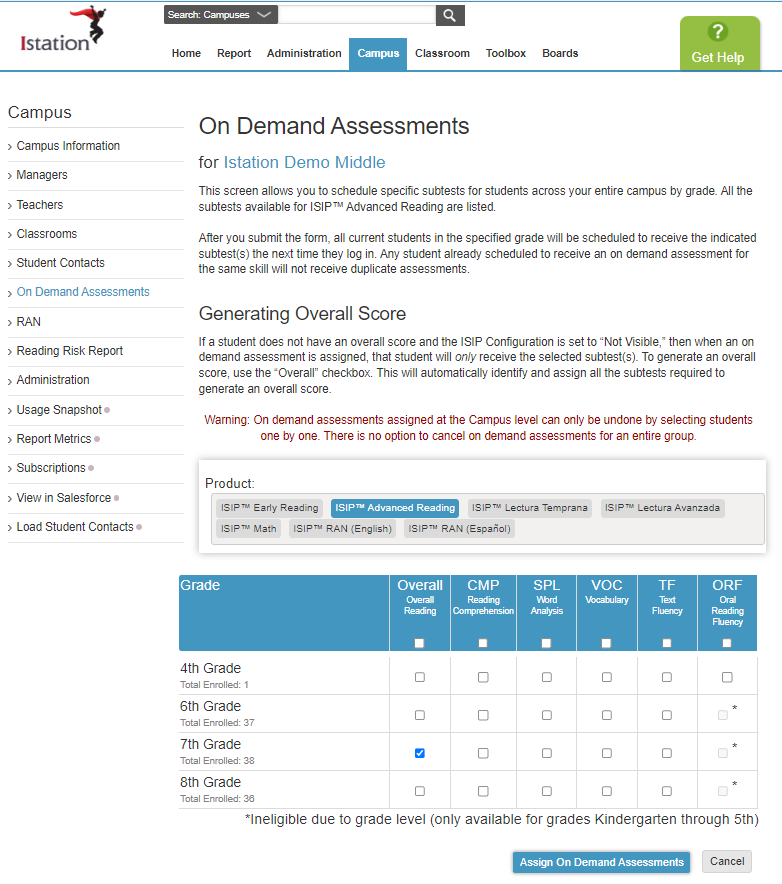How do I assign On Demand Assessments (ODAs) at the campus level?
Learn how to set up, manage, and customize On Demand Assessments for your campus.
Campus managers can assign On Demand Assessments for an entire grade level from the campus page.
Note: Once scheduled, On Demand Assessments cannot be canceled.
 Step-by-Step Guide
Step-by-Step Guide
Step 1: Log in to www.istation.com.
Step 2: Select the Campus tab on the home page.
Step 3: Select On Demand Assessments from the left panel.
Step 4: Select the product you wish to assign.
Step 5: Select the grade level.
Step 6: Select the subtests to assign.
Step 7: Click Assign On Demand Assessments.
If you have any questions about this information, please contact our support team at: support@istation.com or 866-883-7323, option 2.