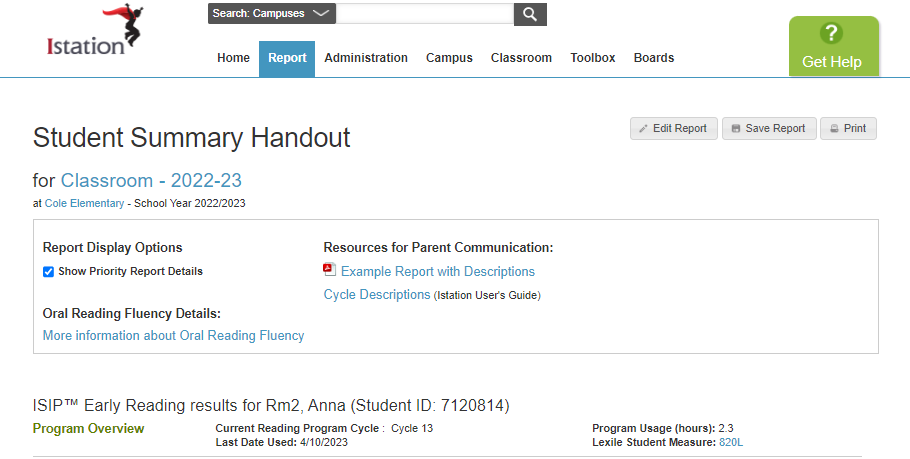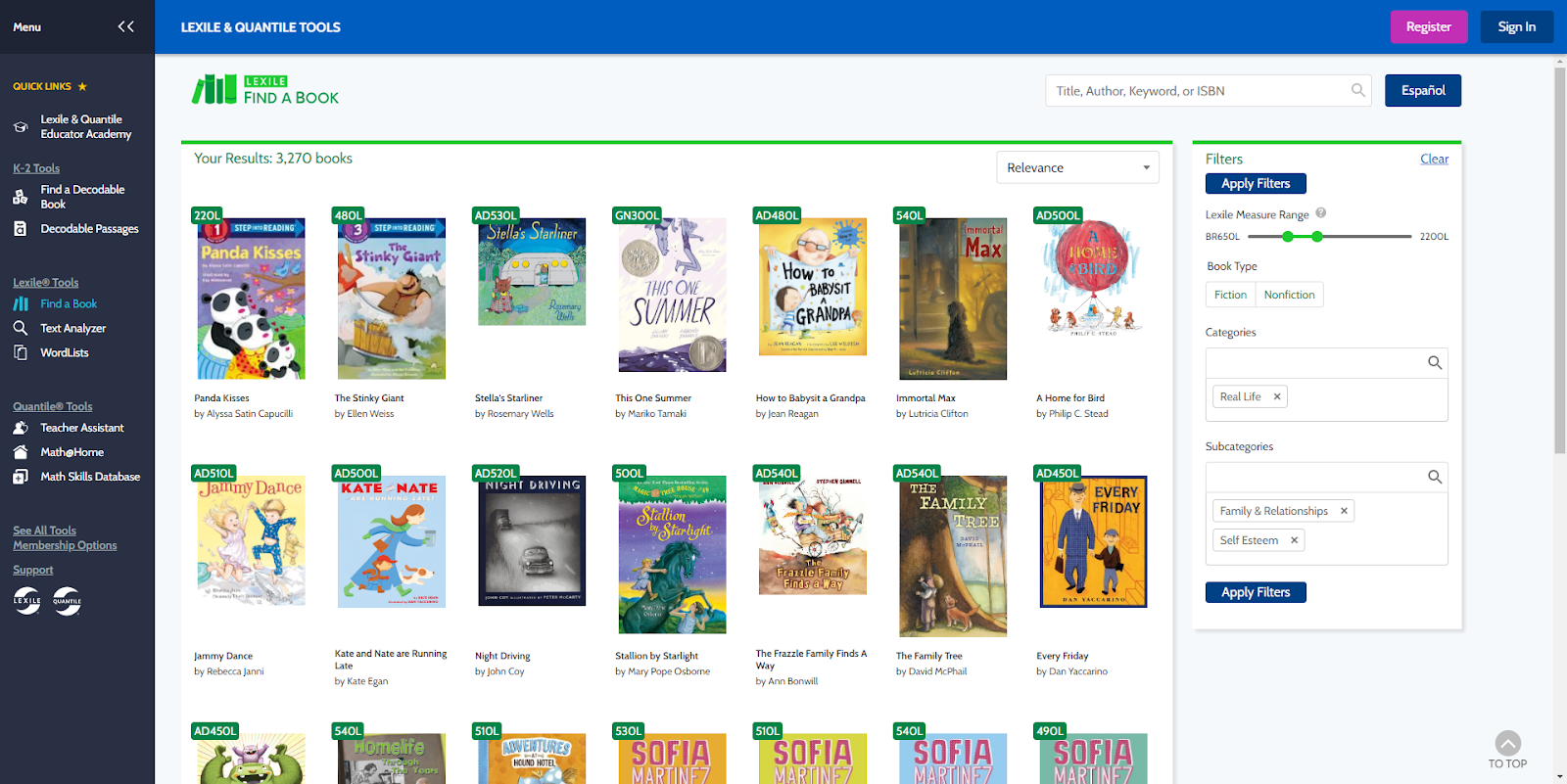What does the Lexile® Student Measure mean?
Understand how to interpret and use Lexile® student measures to monitor reading progress.
The Lexile measure allows educators to match students with texts at or near their reading level (with a forecasted 75% comprehension rate) rather than using a grade-based list that may or may not reflect the true reading ability of all students in the grade.
The Lexile measure is derived from the overall reading score for English and the comprehension score for Lectura. Tracking the Lexile trend will assist teachers in monitoring student progress as well as matching them to reading and intervention materials that are appropriate for their level of ability.
A student's Lexile level can be found on their Classroom Summary, Student Summary Handout, or Lexile Trend reports.
 Step-by-Step Guides
Step-by-Step Guides
Access Lexile Trend Report
Step 1: Log in to www.istation.com.
Step 2: Click on the Report tab.
Step 3: Under the Products tab, select ISIP Reading or Lectura.
Step 4: Select Lexile Trend.
Step 5: Click Run Selected Report.

The Lexile Trend report is a great way to track the Lexile progress of an individual student, classroom, or grade level within your campus or district throughout the year!
DeleteAccess Lexile Find a Book from the Student Summary Handout
Step 1: Log in to www.istation.com.
Step 2: Click on the Classroom tab.
Step 3: Click on a student’s name from the class list to open the student’s information page.
Step 4: Under Related Reports click on Student Summary Handout for Reading or Lectura.
Step 5: Click on the Lexile Student Measure.
Step 6: With Lexile Find a Book, use the Quick Search to search by grade, measure, or interest.
Accessing Classroom Summary Report
Step 1: Log in to www.istation.com.
Step 2: Click on the Classroom tab.
Step 3: Click on a student’s name from the class list to open the student’s information page.
Step 4: Under Related Reports click on Classroom Summary option.

If you have any questions about this information, please contact our support team at: support@istation.com or 866-883-7323, option 2.