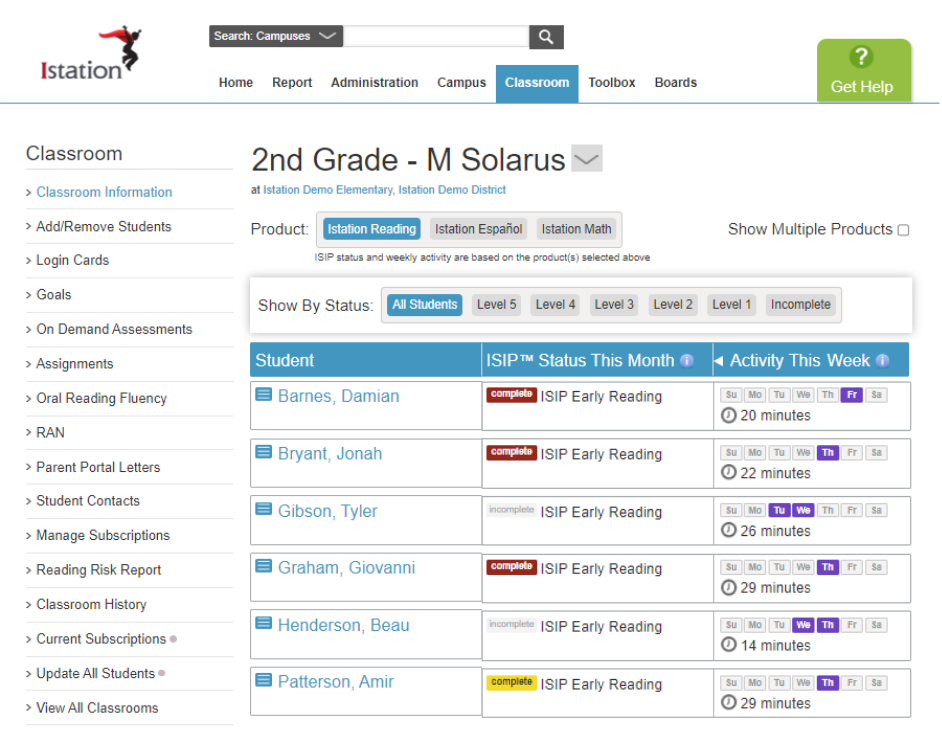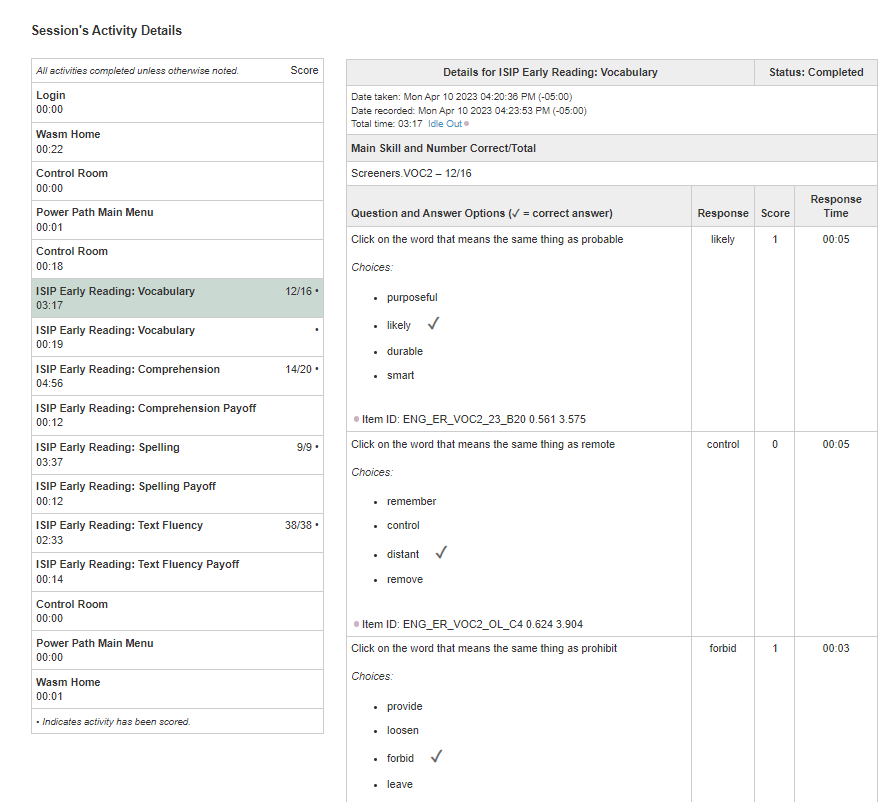How can I view the details of how a student answered on the ISIP™ assessment or what they did in the instruction?
Gain an understanding of how to look up a student's ISIP™ assessment answers and instruction activities.
Teachers can view activity details by going to the information page for a student and clicking Session/Activity Detail.
 Step-by-Step Guide to Access the Session Summary and Activity Detail:
Step-by-Step Guide to Access the Session Summary and Activity Detail:
Step 1: Log in to www.istation.com.
Step 2: Click on the Classroom tab.
Step 3: Click on a student’s name from the class list to open the student’s information page.
Step 4: Under Additional Information, click Session/Activity Detail.
Step 5: Click on any session date to see details of what the student worked on that day. (Note that the legend explains any symbols shown for that particular session.)
Step 6: Click line items that have a score (e.g., 3/5) to see the questions and answers for that item. The correct answer is indicated with a checkmark. A 1 indicates that the student selected the correct answer and a 0 (zero) indicates an incorrect wrong answer.
Step 7: Line items that do not show a score may indicate that instructions were being given or the student was reading a book or listening to a song.
Learn more about the Session/Activity Detail in the Red Cape Community!
If you have any questions about this information, please contact our support team at: support@istation.com or 866-883-7323, option 2.