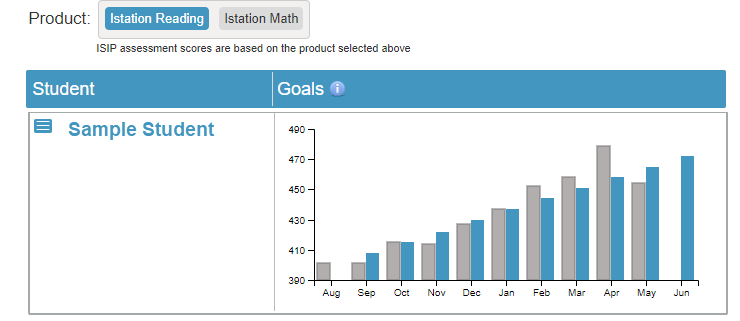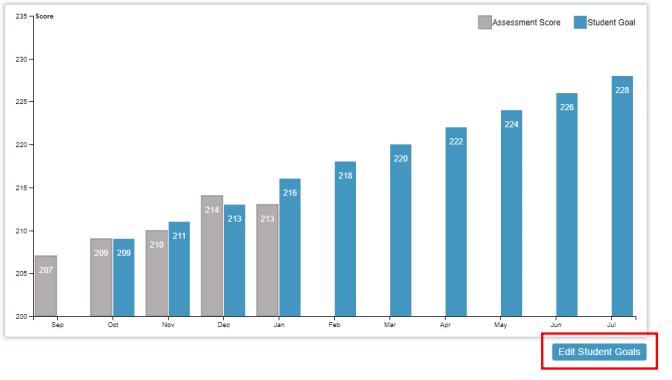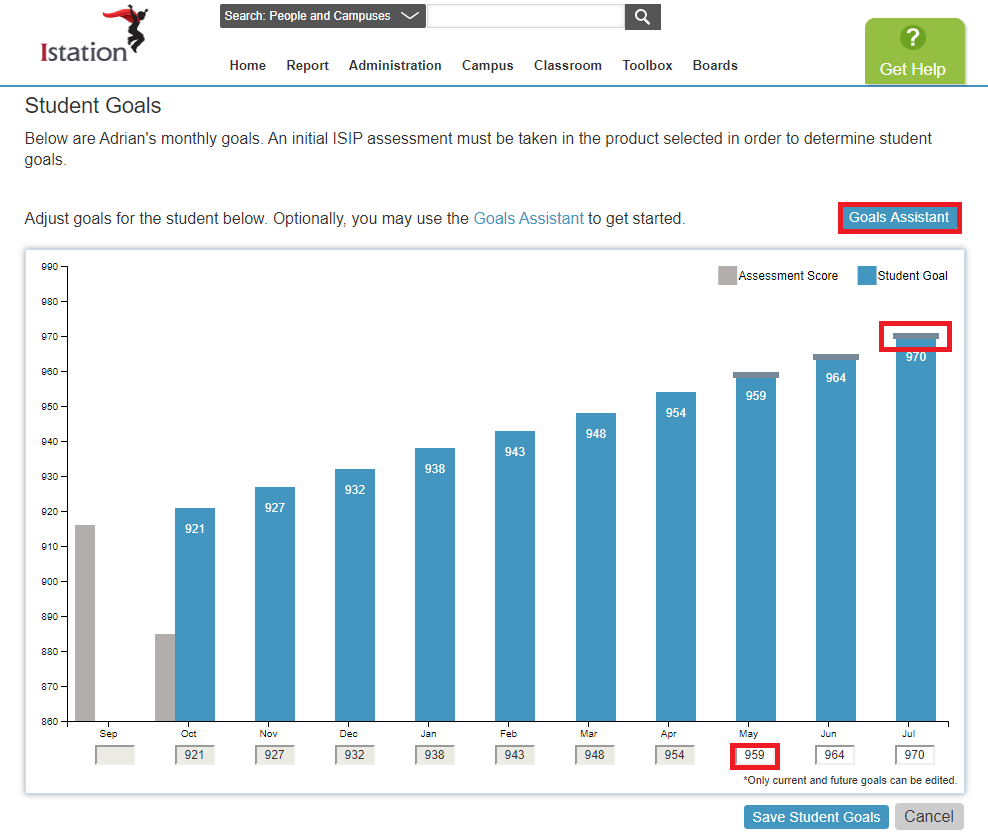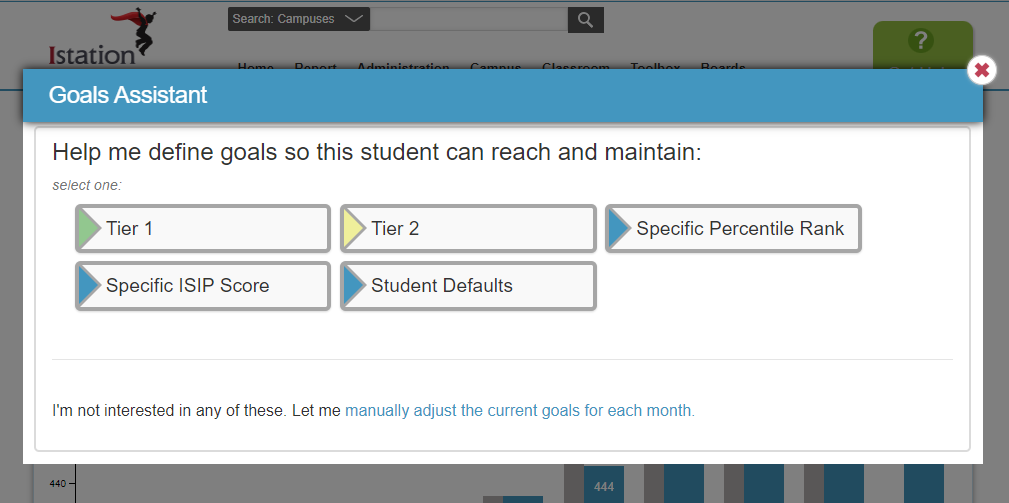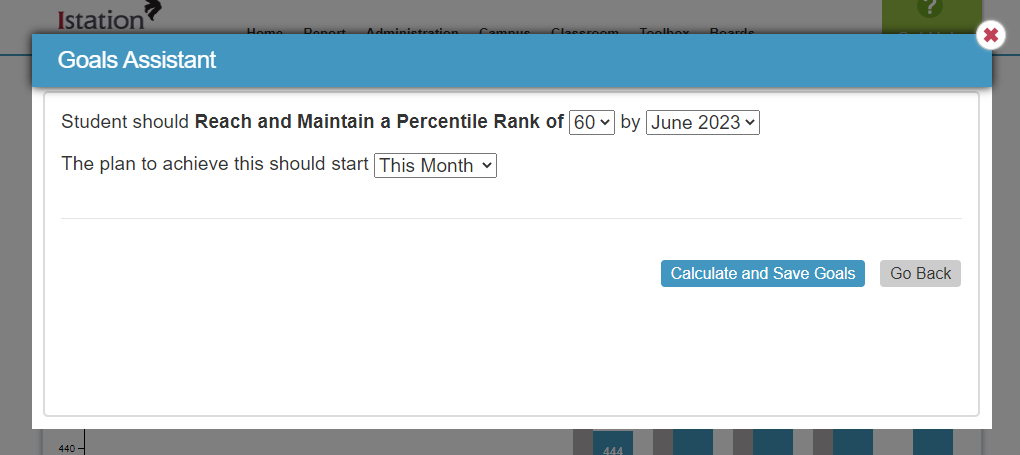How can I edit my students’ goals?
Learn how to access and edit goals for your students.
Student goals can be edited on the Classroom tab.
Default goals are based on the student’s ISIP™ score from the first month and are set at the level needed for the student to maintain their percentile rank throughout the school year. Once goals are edited, students will see the changes on their ISIP Progress page.
 Step-by-Step Guide to Edit Student Goals
Step-by-Step Guide to Edit Student Goals
Step 1: Log in to www.istation.com.
Step 2: Select Goals from the left column.
Step 3: Click on the chart for the appropriate student.
Step 4: Click Edit Student Goals.
Step 5: Enter goals manually or click Goals Assistant.
Step 6: Select the method for determining target goals: tiers or levels, percentile rank, or specific ISIP score.
Step 7: Click Calculate and Save Goals.
Learn more about Goal Setting in the Red Cape Community!
If you have any questions about this information, please contact our support team at: support@istation.com or 866-883-7323, option 2.