How do I log my student/child into Istation using Clever?
Learn the steps necessary to successfully log in to Istation using Clever.
Navigate to clever.com/login, and have your student/child use their username and password or their Clever badge. The teacher will provide this information.
 Step-by-Step Guides
Step-by-Step Guides
Username and Password Login Method
Step 1: Go to the Clever login page for your student's school district and click on the Clever link.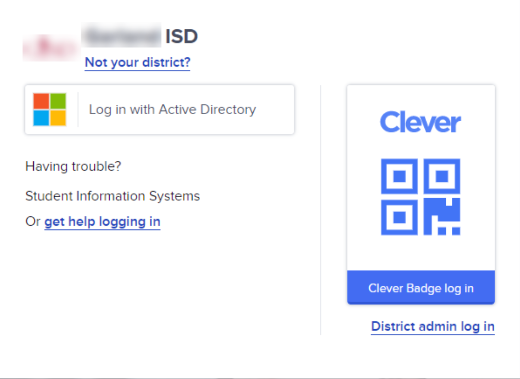
If you do not know where to find your district's Clever link login page, or the page is unavailable, you may go to clever.com/login and search for your student's school.
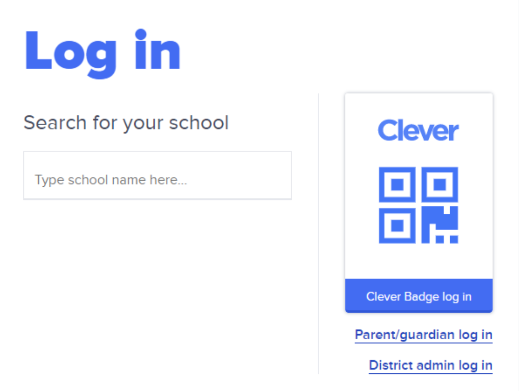
Step 2: Click on Login with Active Directory.
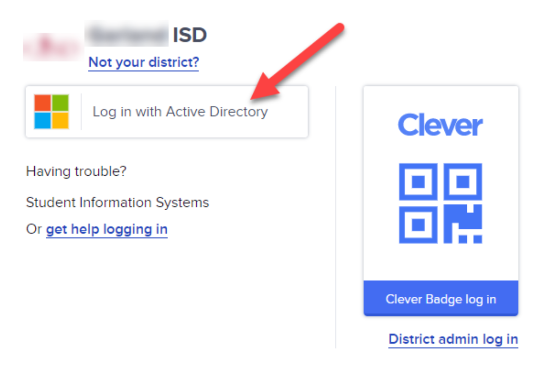
Step 3: Enter the student's district username and password to sign in.
If you are a parent or guardian and do not have this information, you must request it from your child's teacher.
DeleteClever Badge Login Method
Step 1: Go to the Clever login page for your student's school district and click on the Clever link.
If you need help finding your district's Clever link login page or the page is unavailable, you may go to clever.com/login and search for your student's school.
If your child's teacher provided a Clever Badge, click the Clever Badge log in button on the Clever login page.
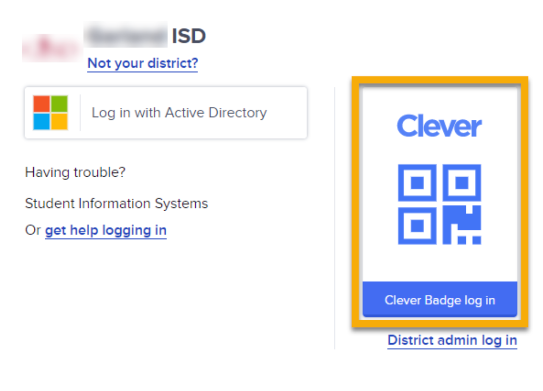
Step 2: Clever may ask to use your computer's camera. Click Allow.
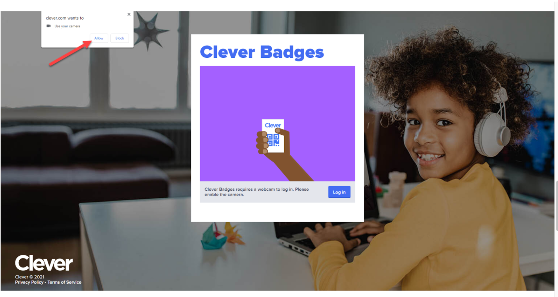
Step 3: Hold the Clever badge up to your computer camera and wait for the green checkmark to appear on-screen.
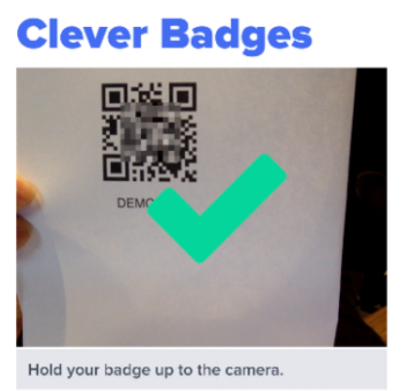
Step 4: Once you are logged in to the Clever portal, click on the Istation application icon.
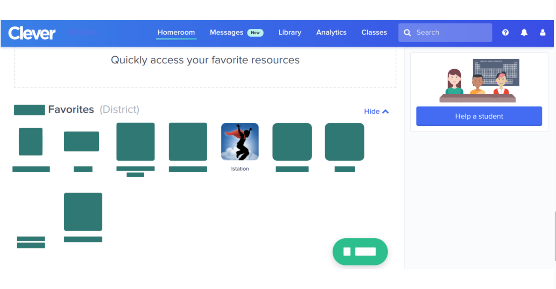
If you have any questions about this information, please contact our support team at: support@istation.com or 866-883-7323, option 2.