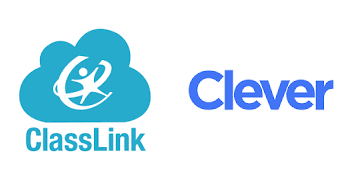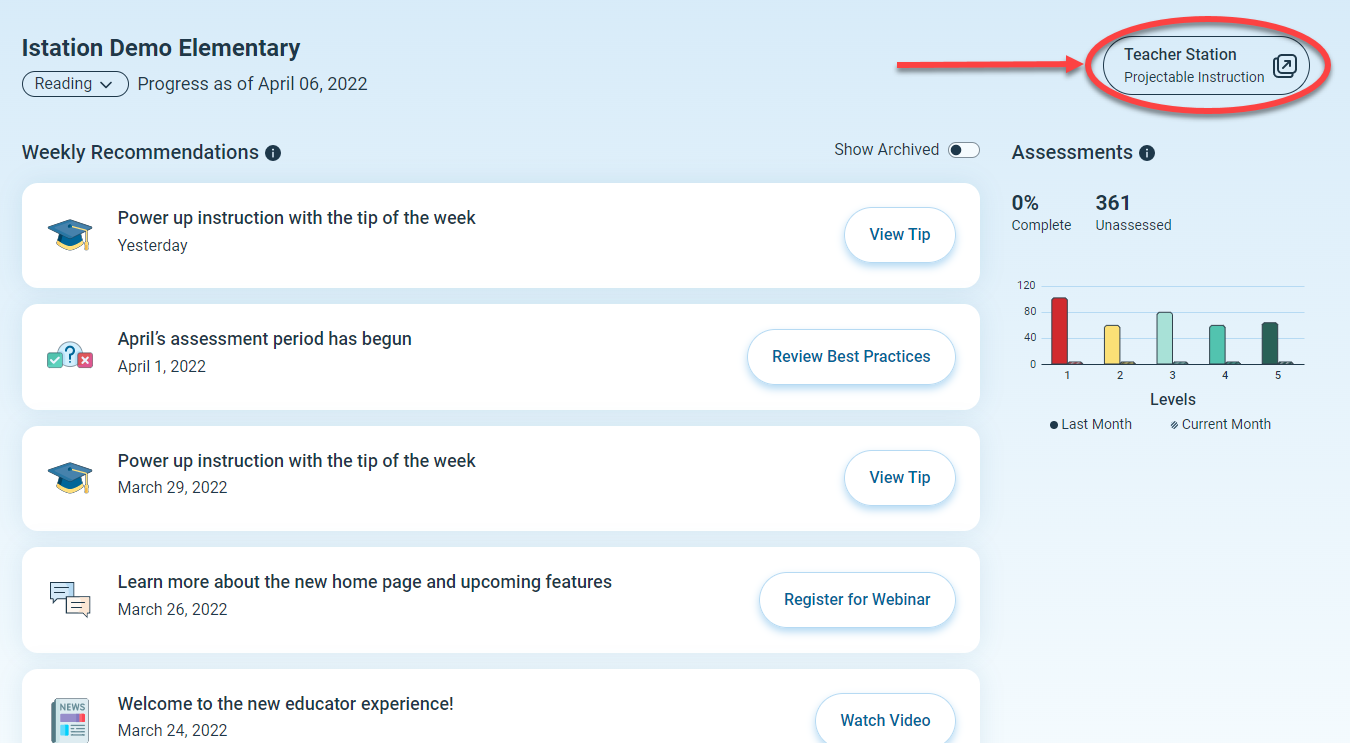How can students/teachers access ISIP tutorials?
Gain insight into how both students and teachers can quickly and easily access ISIP tutorials.
Students and teachers have access to ISIP tutorials before they take the ISIP assessment each month.
Interactive tutorials are available for PreK - 3rd Grade students/teachers in ISIP Reading and ISIP Lectura, and PreK - 1st Grade students in ISIP Math and ISIP Matematicás.
 Step-by-Step Guides
Step-by-Step Guides
Access ISIP Tutorials via app.istation.com
Step 1: Open your Chrome, Edge, or Safari browser.
Step 2: Enter app.istation.com.
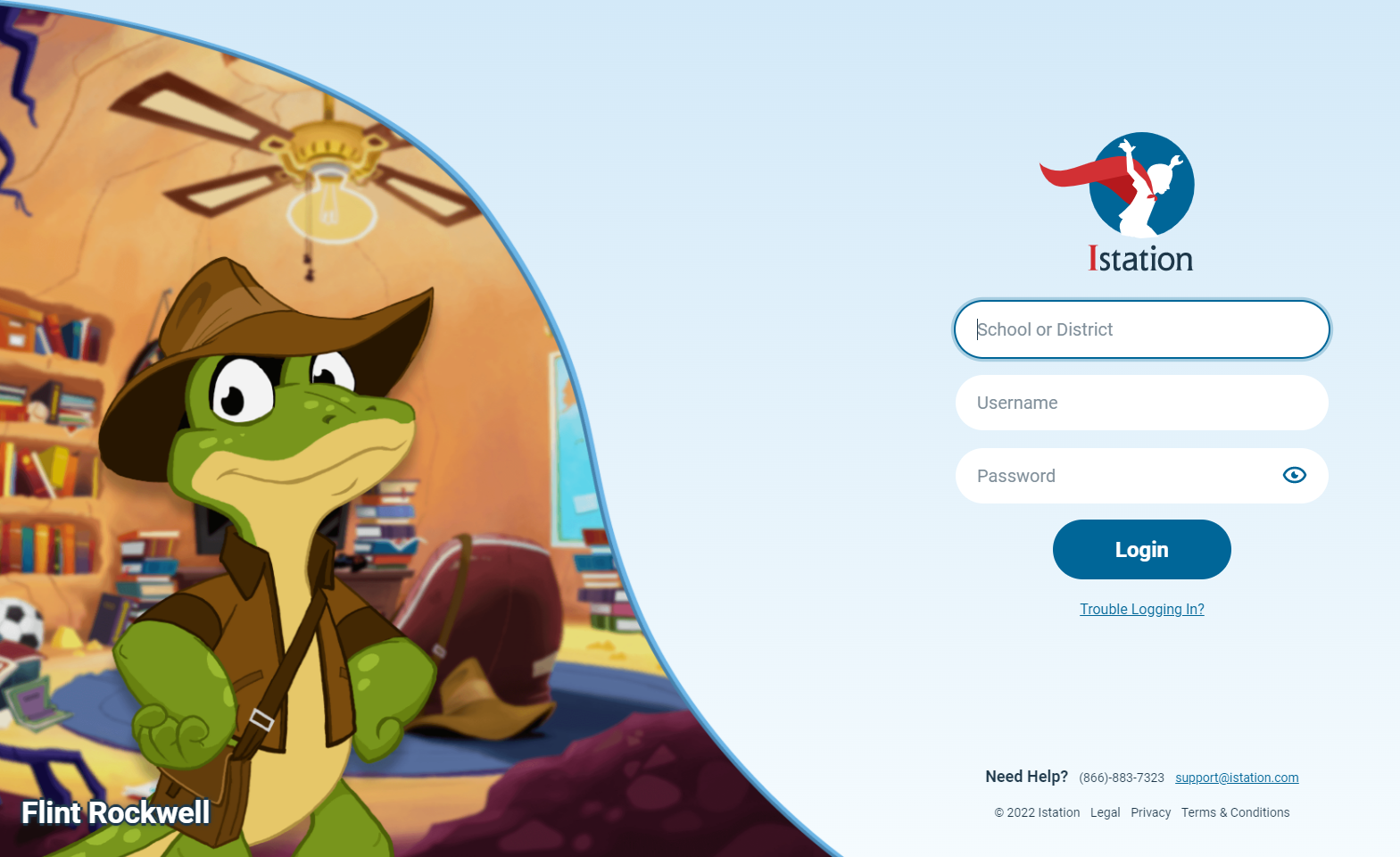
Step 3: Enter your campus or district name.
Step 4: Enter your username and password.
Step 5: Click Login.
Step 6: Click ISIP for the appropriate product.
Step 7: Click tutorial in the top right corner.
DeleteAccess ISIP Tutorials via the downloadable app (iPad only)
(If the app is already downloaded on your iPad, skip ahead to step 6.)
Step 1: Open the Safari app.
Step 2: Enter www.istation.com/support in the browser.
Step 3: Scroll down the page and tap the Download on the App Store button in the iPad section.
Step 4: Click the GET button.
Step 5: Sign in to the iTunes Store if you are prompted. Wait for the app installation to finish.
Step 6: Open the app.
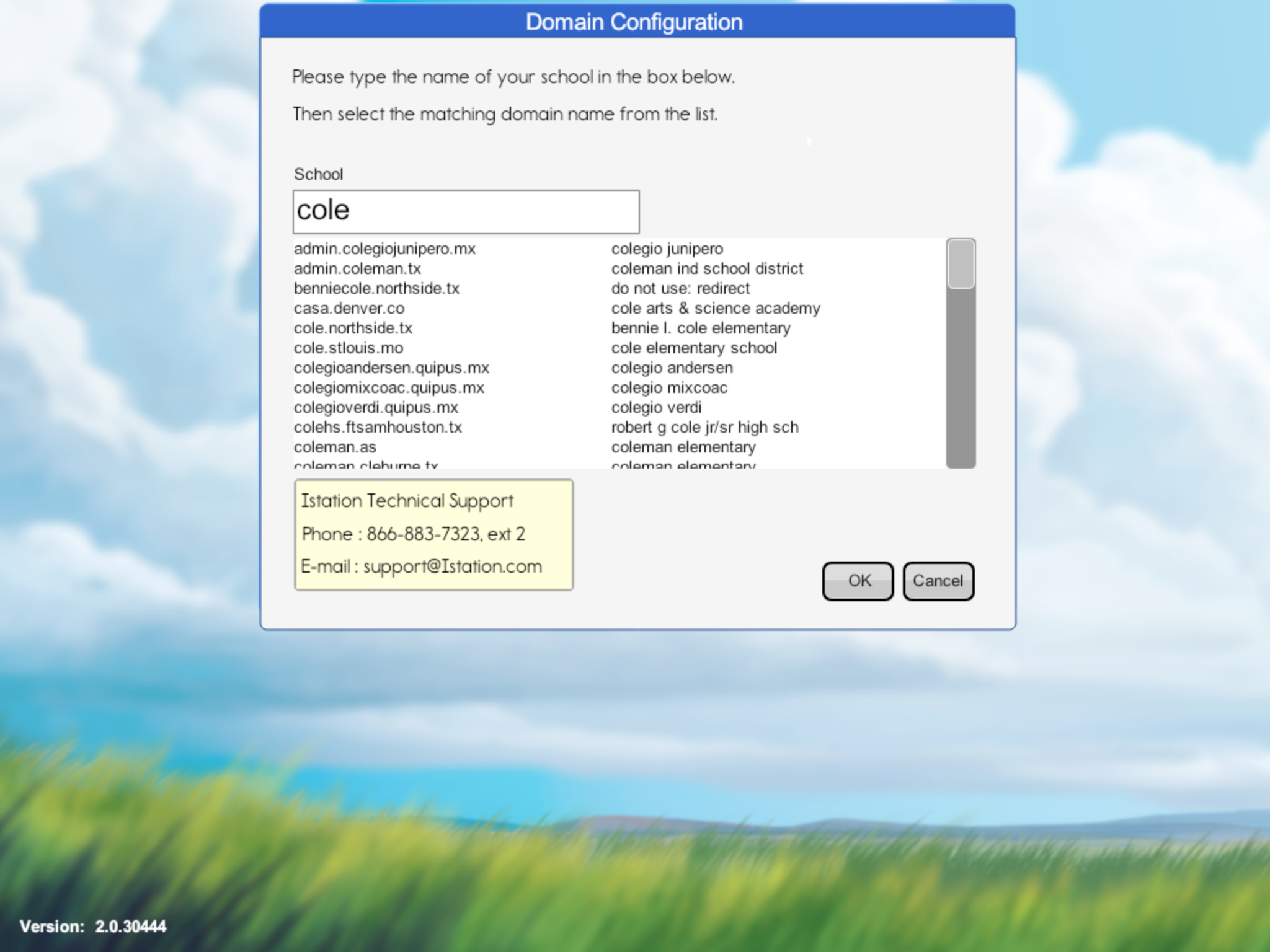 Step 7: Enter your campus or district name.
Step 7: Enter your campus or district name.
Step 8: Enter your username and password.
Step 9: Click Login.
Step 10: Click on the appropriate product.
Step 11: Click on the Explore bar and select ISIP Modeling.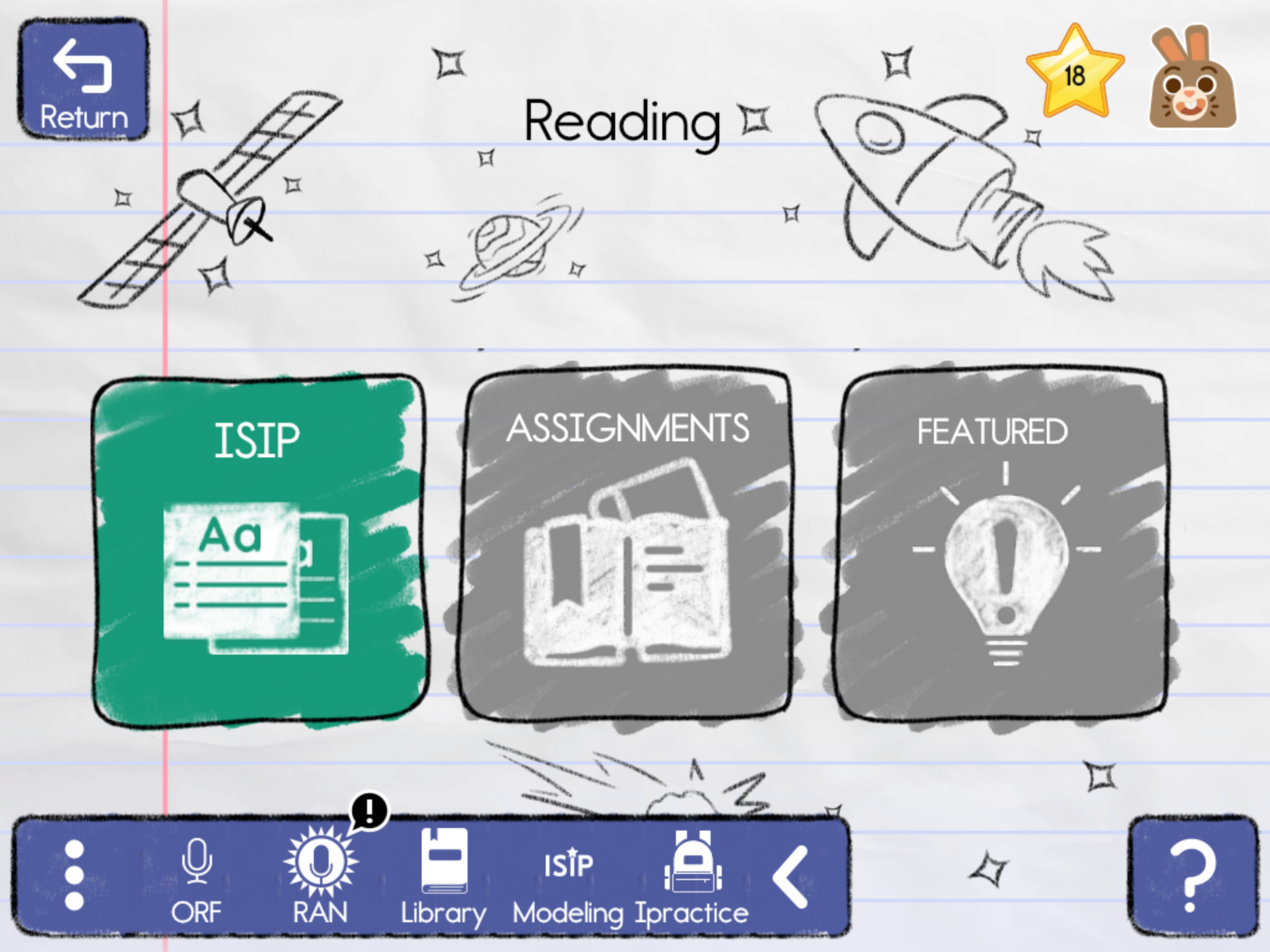 Step 12: Click on the appropriate subtest.
Step 12: Click on the appropriate subtest.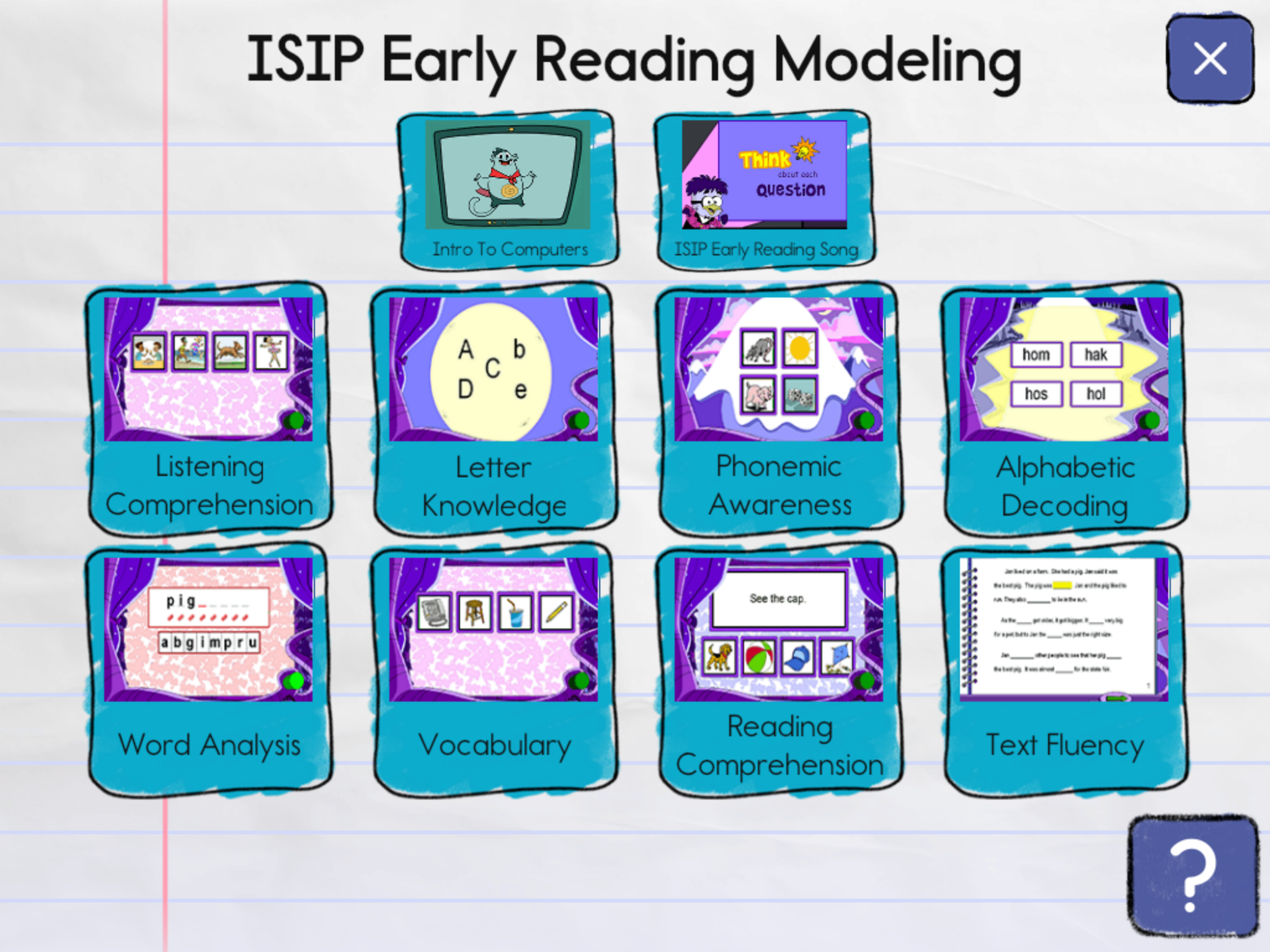
Access ISIP Tutorials via Single Sign On
Step 1: Click on the single sign-on link for your school district.
Step 2: Enter your username and password, or use the badge provided and hold it up to the document camera.
Step 3: Click on the Istation logo in the portal. This will automatically launch Istation in the default location for accessing the Istation program.
Step 4: Click ISIP for the appropriate product.
Step 5: Click tutorial in the top right corner.
DeleteAccess ISIP Tutorials via www.istation.com (Teachers only)
Step 1: Log in to www.istation.com.
Step 2: On the home page, click Teacher Station.
Step 6: Click ISIP for the appropriate product.
Step 7: Click tutorial in the top right corner.
DeleteIf you have any questions about this information, please contact our support team at: support@istation.com or 866-883-7323, option 2.