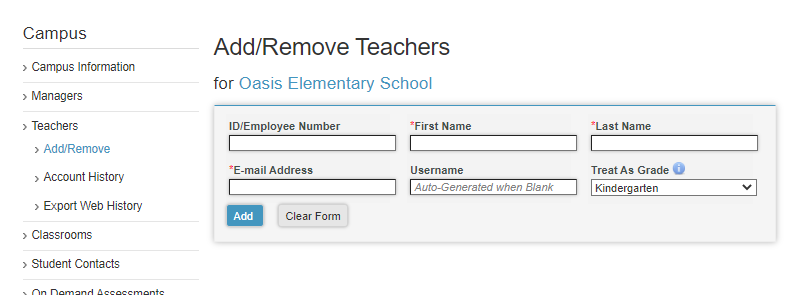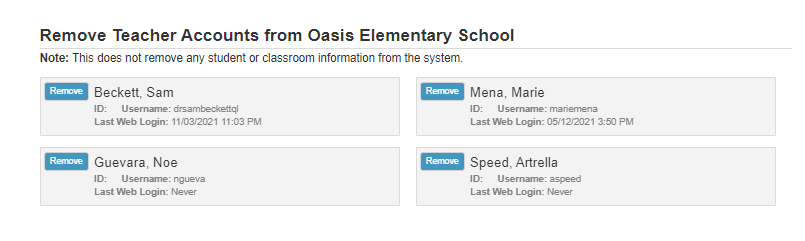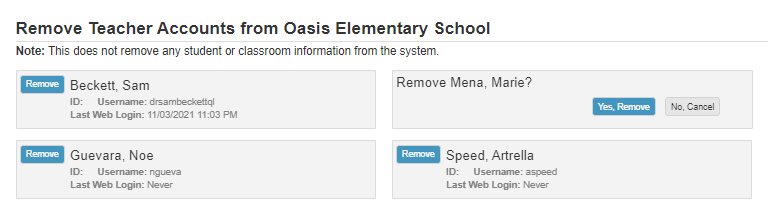How can I add and remove managers and teachers manually?
Campus and district managers have the ability to add and remove teachers.
Adding and removing teachers will not affect the student or classroom data.
 Step-by-Step Guides
Step-by-Step Guides
Adding Managers or Teachers
Step 1: Log in to www.istation.com.
Step 2: Select the Administration or Campus tab.
Step 3: Select Managers or Teachers from the left column.
Step 4: Select Add/Remove.
Step 5: Enter the teacher’s ID or employee number, first name, last name, and email address.
Step 6: Click Add.
DeleteRemoving Managers or Teachers
Step 1: Log in to www.istation.com.
Step 2: Select the Administration or Campus tab.
Step 3: Select Managers or Teachers from the left column.
Step 4: Select Add/Remove.
Step 5: Scroll down to find the teacher to remove.
Step 6: Click Remove next to the name of the teacher.
Step 7: Click Yes, Remove.
DeleteIf you have any questions about this information, please contact our support team at: support@istation.com or 866-883-7323, option 2.