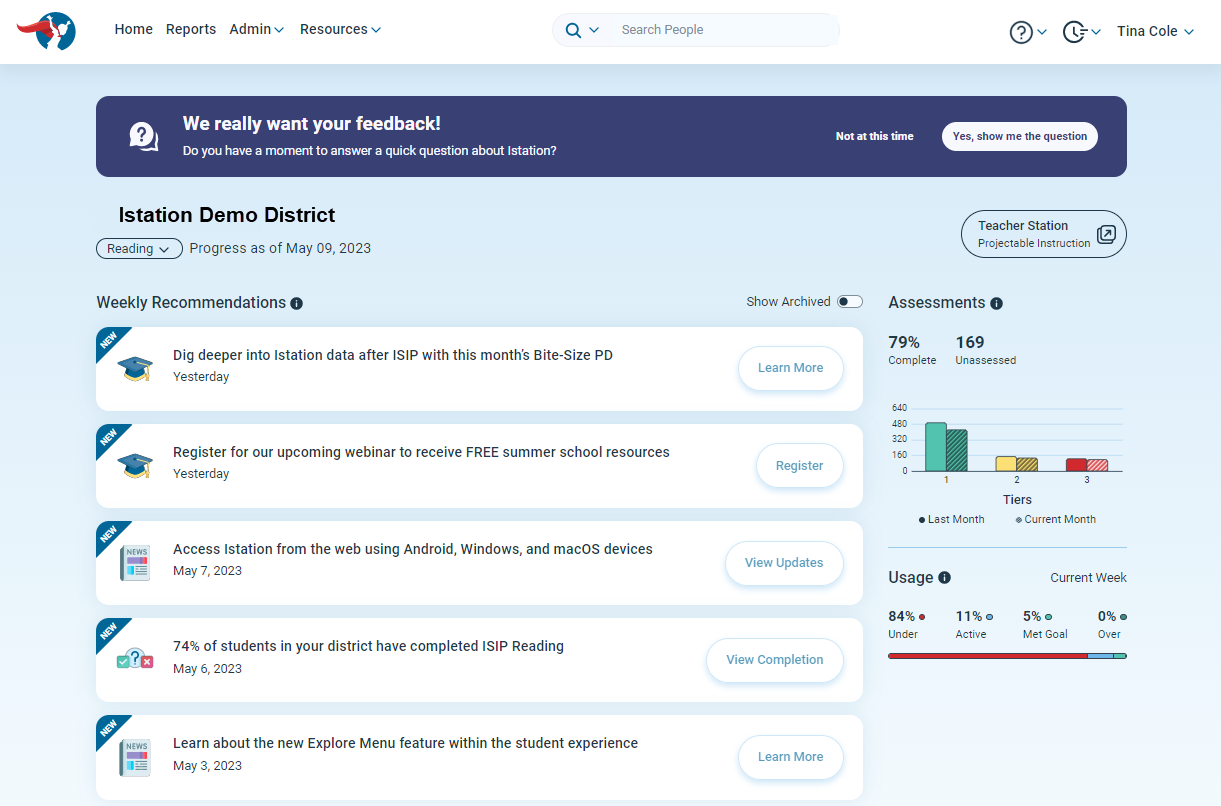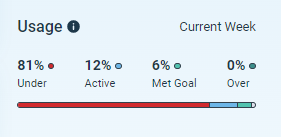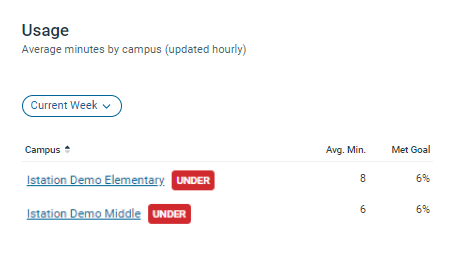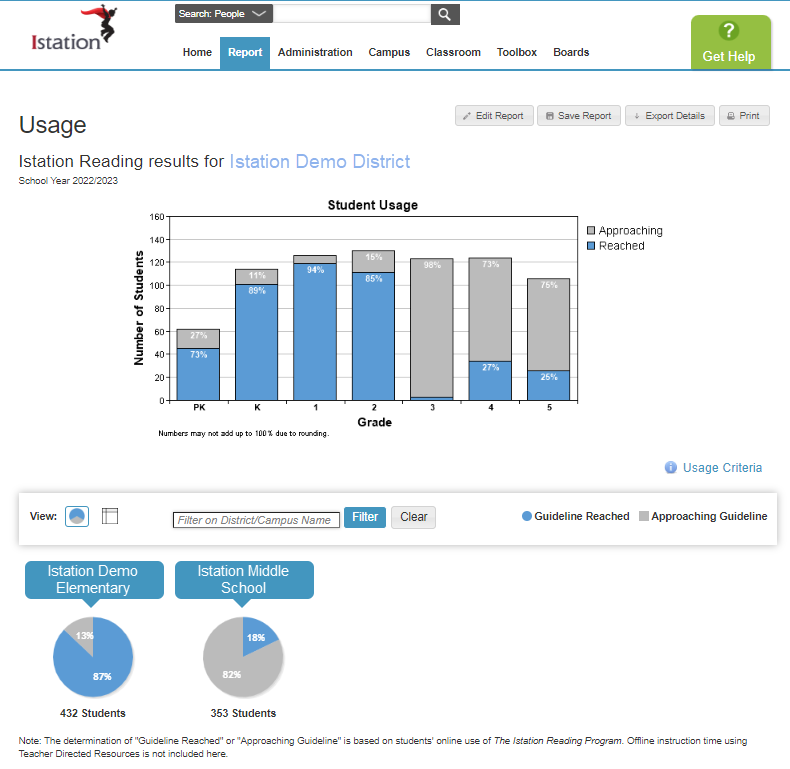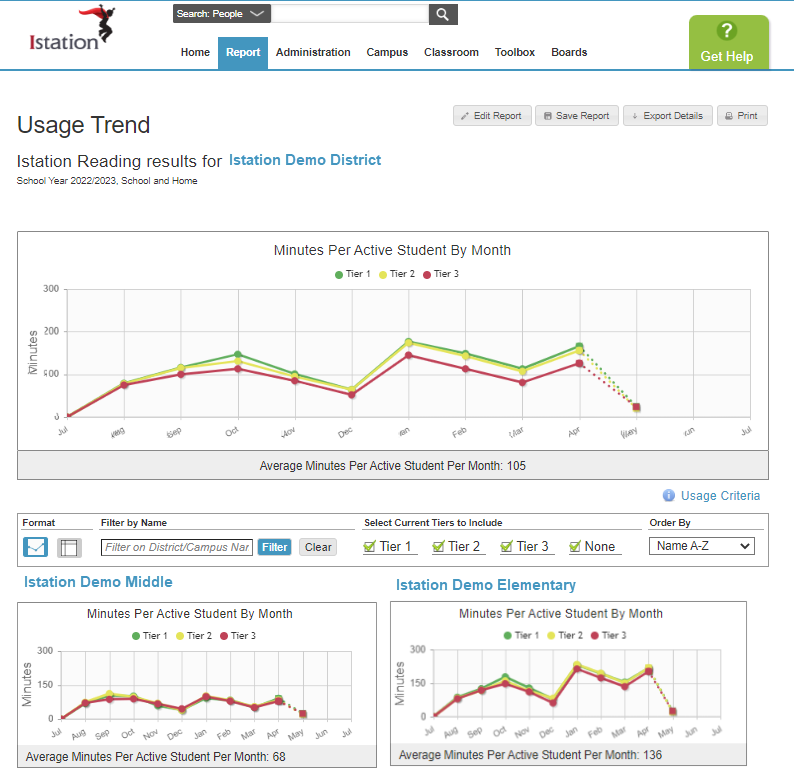How can I see student usage data?
Learn how to gain better insights into student usage time on the program.
As students engage in the Istation program each month, campus/district managers and classroom teachers can see a graph showing overall usage on the Usage Dashboard.
There are also three usage reports that give information regarding student usage: Usage Report, Usage Trend Report, and Recent Weekly Usage Export.
 Step-by-Step Guides
Step-by-Step Guides
Usage Dashboard
Step 1: Log in to www.istation.com.
Step 2: View the student usage percentage rate for your district.
Step 3: Click on the dashboard to open the Usage slideout section.
Delete
Usage Report
Step 1: Log in to www.istation.com
Step 2: Select the Reports tab.
Step 3: Under Products, select Istation Reading, Math, or Lectura.
Step 4: Under Reports, select Usage.
Step 5: Click Run Selected Report.
DeleteUsage Trend Report
Step 1: Log in to www.istation.com
Step 2: Select the Reports tab.
Step 3: Under Products, select Istation Reading, Math, or Lectura.
Step 4: Under Reports, select Usage Trend.
Step 5: Click Run Selected Report.
Delete
Recent Weekly Usage Export
Step 1: Log in to www.istation.com
Step 2: Select the Reports tab.
Step 3: Under Products, select Istation Reading, Math, or Lectura.
Step 4: Under Reports, select Recent Weekly Usage Export.
Step 5: Click Run Selected Report.
Step 6: View the report in the exported .csv format.
DeleteLearn more about the Usage Report, Usage Trend Report, and Recent Weekly Usage Export in the Red Cape Community!
If you have any questions about this information, please contact our support team at: support@istation.com or 866-883-7323, option 2.