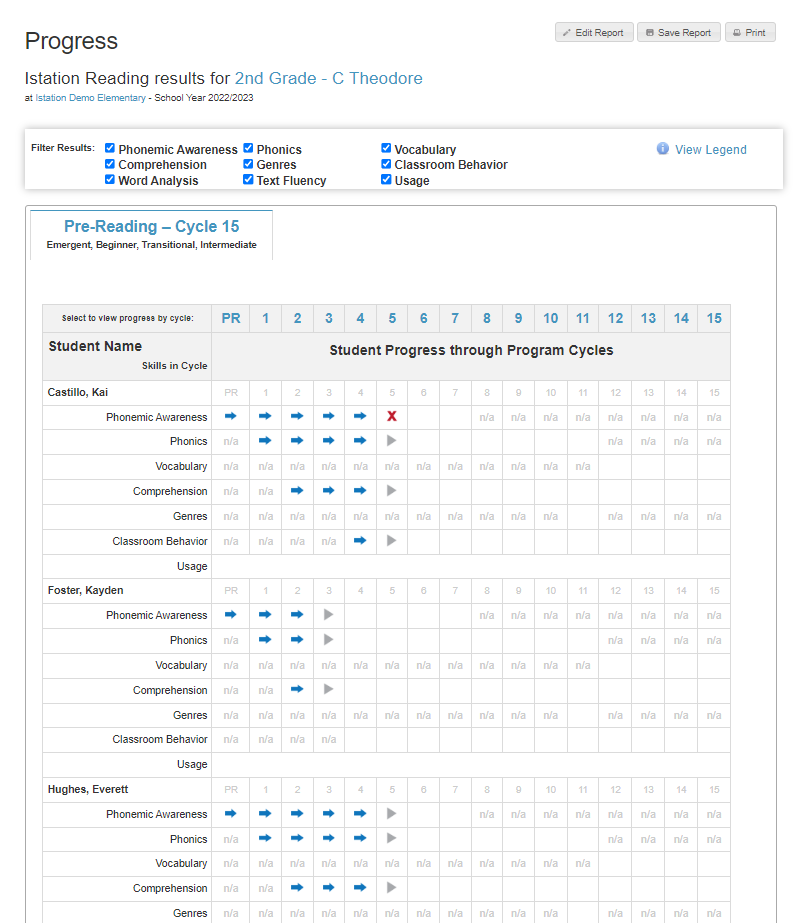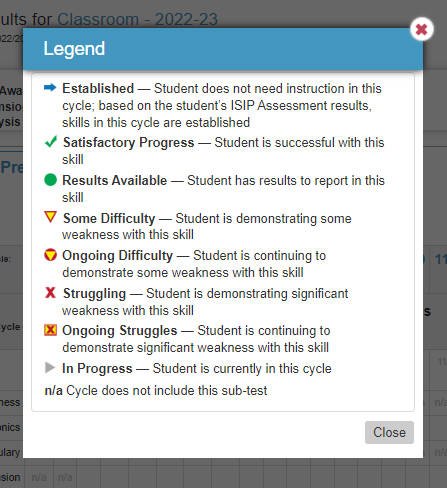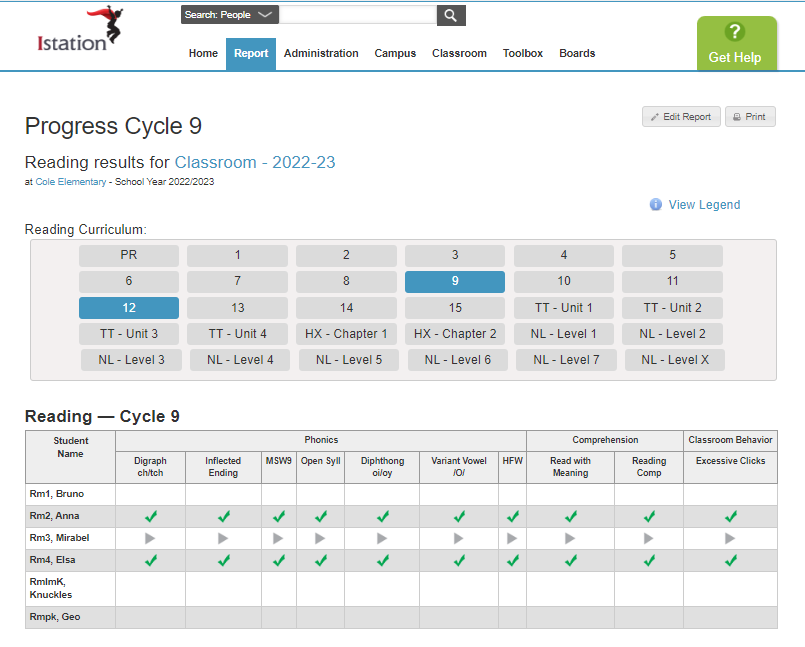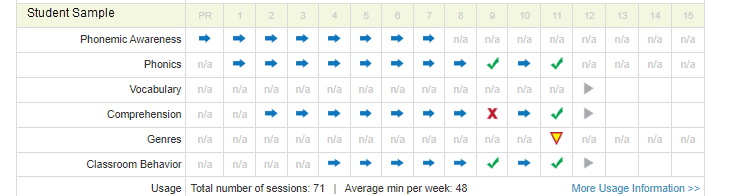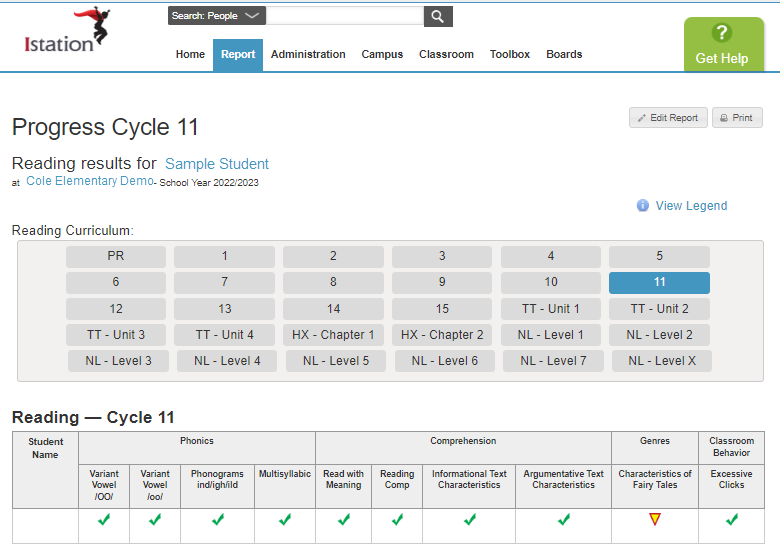How can I see what my students are working on in the online instruction?
The Progress Report showcases the most recent information pertaining to what a student is working on in a cycle or unit of instruction.
 Step-by-Step Guide to Access the Progress Report
Step-by-Step Guide to Access the Progress Report
Step 1: Log in to www.istation.com.
Step 2: Click on the Classroom tab.
Step 3: Under Related Reports, click Progress for Reading, Lectura, or Math.
Step 4: Click View Legend for information about what each symbol represents.
Step 5: To view by cycle or unit, click on the appropriate column. This will show information about which students have worked in the cycle/unit.
Step 6: To view individual student progress, scroll down the page.
Step 7: Click on a symbol to view more information.
Learn more about the Progress Report in the Red Cape Community!
If you have any questions about this information, please contact our support team at: support@istation.com or 866-883-7323, option 2.