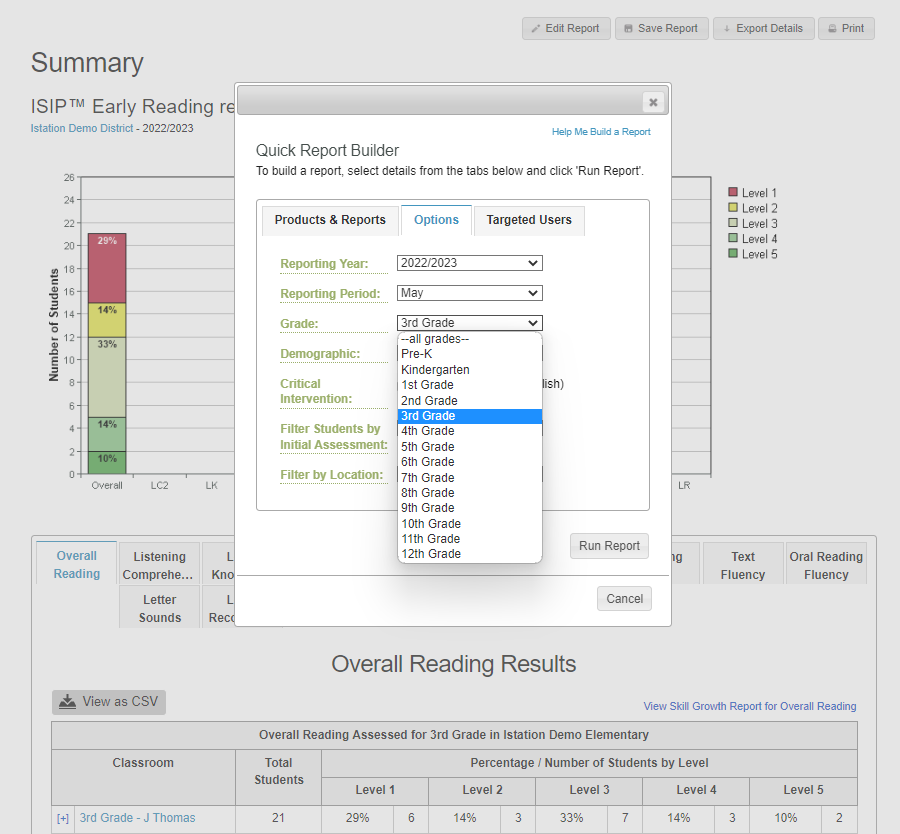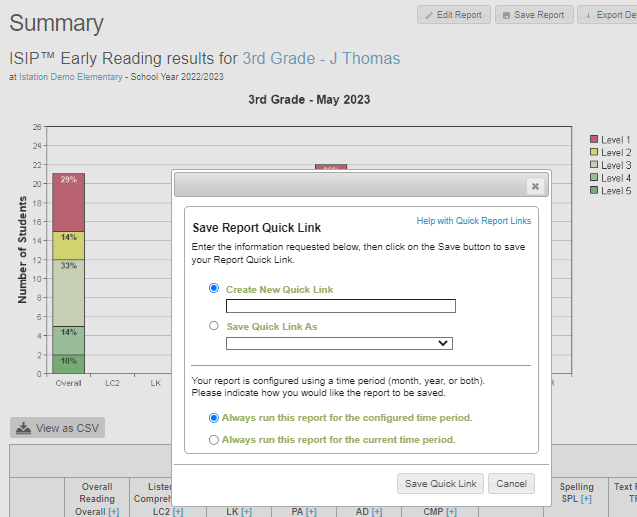How do I build, save, and manage reports?
Learn how to construct, store, and keep track of reports efficiently.
Reports can be built on the Reports tab. Saving and managing reports can be done from the actual report.
 Step-by-Step Guides for Building, Saving, and Managing Reports:
Step-by-Step Guides for Building, Saving, and Managing Reports:
Building a Report
Step 1: Log in to www.istation.com.
Step 2: Select the Reports tab.
Step 3: Under Products, select ISIP Reading, Math, or Lectura.
Step 4: Under Reports, select the report to be built.
Step 5: Customize further under the Options and Targeted Users tabs.
Step 6: Click Run Report.
DeleteSaving a Report
Step 1: Run a report (See Building a Report).
Step 2: Click Save Report in the top right corner of the report.
Step 3: Select to Create a New Quick Link or to Save Quick Link as a previously named report link.
Step 4: Select to run for the configured time or the current time.
Step 5: Click Save Quick Link.
DeleteManage Reports
Step 1: Run a report (See Building a Report).
Step 2: Click Export Details in the top right corner of the report.
Step 3: Locate the exported CSV report in your downloads folder.
DeleteAccess Saved Reports
Step 1: On the Istation home page, click on the dropdown next to your name in the top right corner.
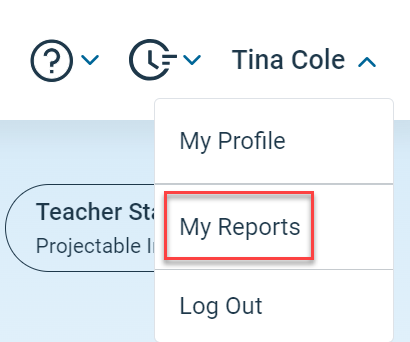 Step 2: Select My Reports.
Step 2: Select My Reports.
Step 3: Select the appropriate saved report and click Run Report.
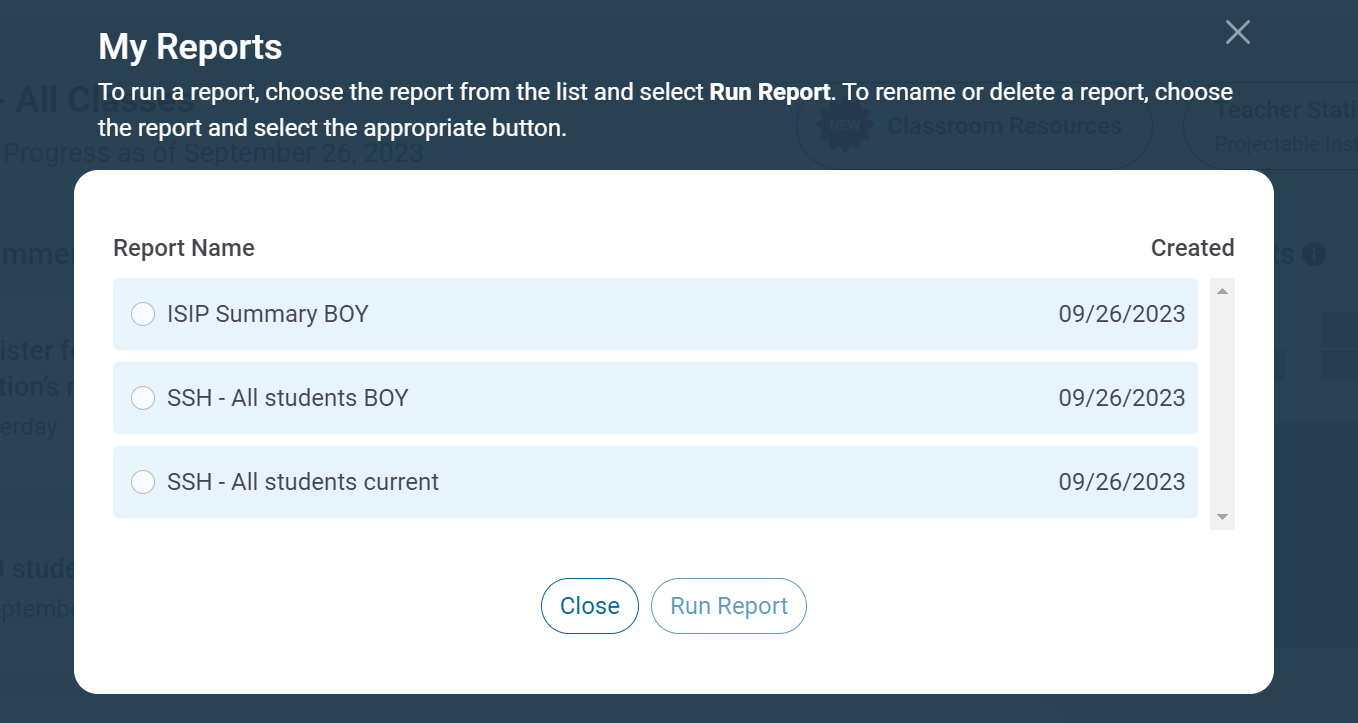
If you have any questions about this information, please contact our support team at: support@istation.com or 866-883-7323, option 2.